The voice acting in Atomic Heart has received plenty of criticism ever since the game’s launch. Though most players have mentioned the lack of emotion as the main contributing factor for its dismal reception, others have said that the script is to blame instead. Whatever the case may be, listening to a relatively abysmal voice acting performance is often difficult. Here’s how you can change the audio language so you won’t have to listen to it any longer.
How to Change Language in Atomic Heart
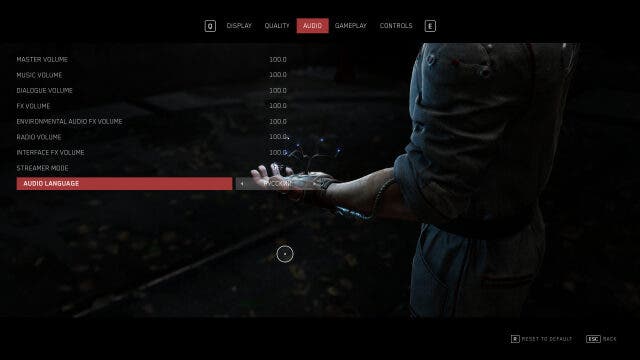
You can change the language in Atomic Heart by heading to the Main Menu and selecting Options. Then, head to the Audio category and you’ll be able to find the audio language options at the bottom. You’ll be able to choose from a total of nine languages, which include English, Polish, Portuguese, Italian, French, Simplified Chinese, Dutch, Spanish, and Russian.
Keep in mind, though, that if you decide to change the audio language, you’ll need to turn on the game’s subtitles. You’ll be able to do this by selecting Options again and navigating to the Gameplay tab.
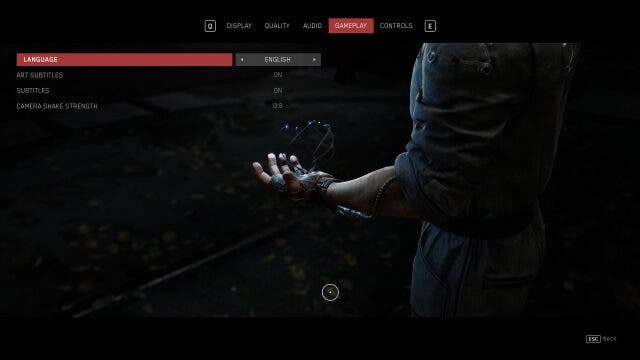
Once there, you’ll be able to find both Speech and Art Subtitle settings as well as Language options for both. The Subtitle Language offerings are much more comprehensive as it also contains options for Japanese, Korean, Traditional Chinese, and Ukrainian in addition to the previous dialects listed.
As mentioned before, since the English voice acting is less-than-stellar, we recommend changing it to the original Russian voice over. Instead of looking for the word Russian, however, you’ll need to look for Русский instead. This series of letters means Russian when penned in the country’s Cyrillic script or written language.
After switching it over, simply hit the Apply button and you’ll be able to hear P-3 and the rest of the cast speaking in their native dialect.


