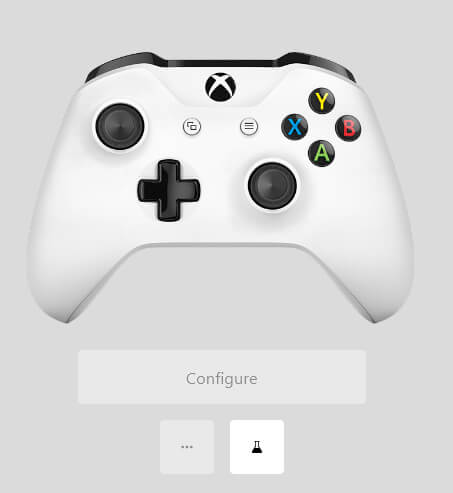Your Xbox controller battery status tells you when to replace your controller batteries with fresh or recharged batteries. You don’t need to switch your console on whenever you want to check your controller’s battery status. If you’ve paired your Xbox controller with your PC and game wirelessly, you can easily check the Xbox controller battery status on your PC. We’ll show you how to do that so your controller never runs out of battery life again.
Use Windows 10 Game Bar
If you connect your Xbox controller to a PC, there’s a quick and easy way to check your controller’s battery life in Windows 10 Game Bar. Here’s how to access this feature so you can keep an eye on your controller’s battery life:
- Press the Windows key and G together on your keyboard or press the Xbox button on your controller to display the Game Bar on your PC.
- Your Xbox controller battery status should be on the bar to the clock’s right.
Check Your Xbox Controller Battery Life with the Xbox Accessories App
You can also use the Xbox accessories app to check the battery life of your controller. Here are the steps to follow to do that:
- Install the Xbox Accessories app from the Microsoft Store.
- Turn on your paired Xbox controller.
- In the Accessories app, select the controller image. The first time you use the app, you may need to connect your controller via USB to configure it.
- In the battery section, you should be able to see detailed battery info, including the percentage of battery remaining and battery health.
Use Third-Party Apps to Check Xbox Controller Battery Status
If you don’t use the Windows Game Bar, there are some third-party apps like Xinput Battery Meter that you can download to check your controller’s battery status. However, not all of these apps are reliable or safe to use. If you decide to download a third-party app to monitor your controller’s battery status on your PC, ensure you download it from a reputable site and read reviews of the software before doing so — and don’t forget to run a comprehensive virus and malware scan of the file before installing it on your PC.
Now that you know how to check the Xbox controller battery status, you’ll never be caught short and run out of battery in the middle of a gaming session again. Just remember to check your battery status regularly to ensure you know when to charge your controller or replace its batteries.