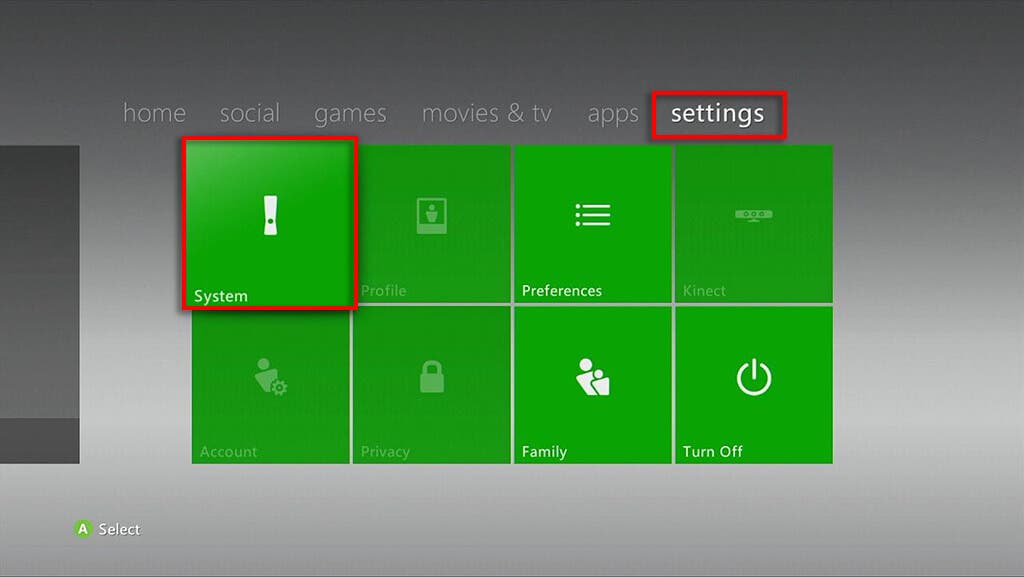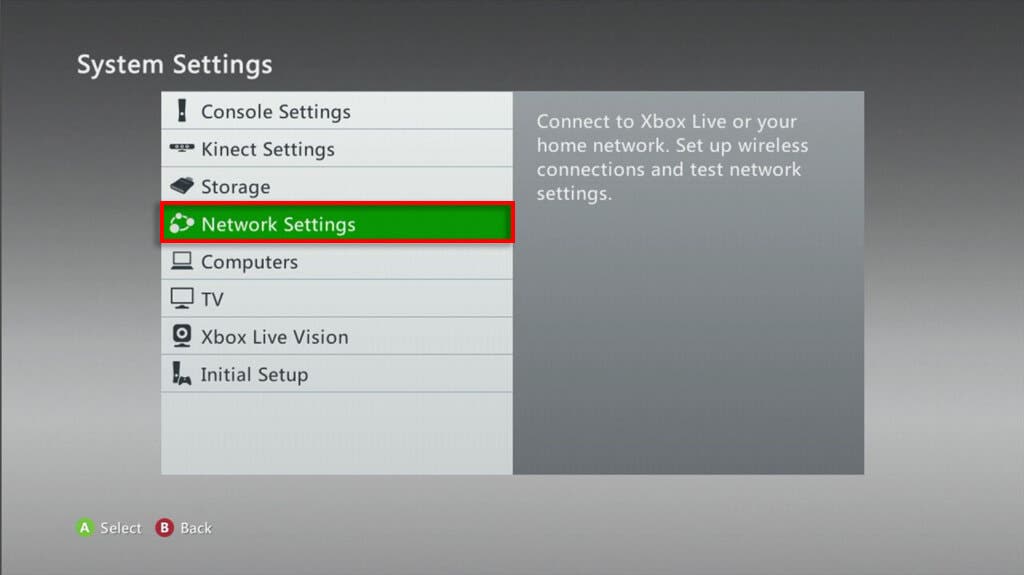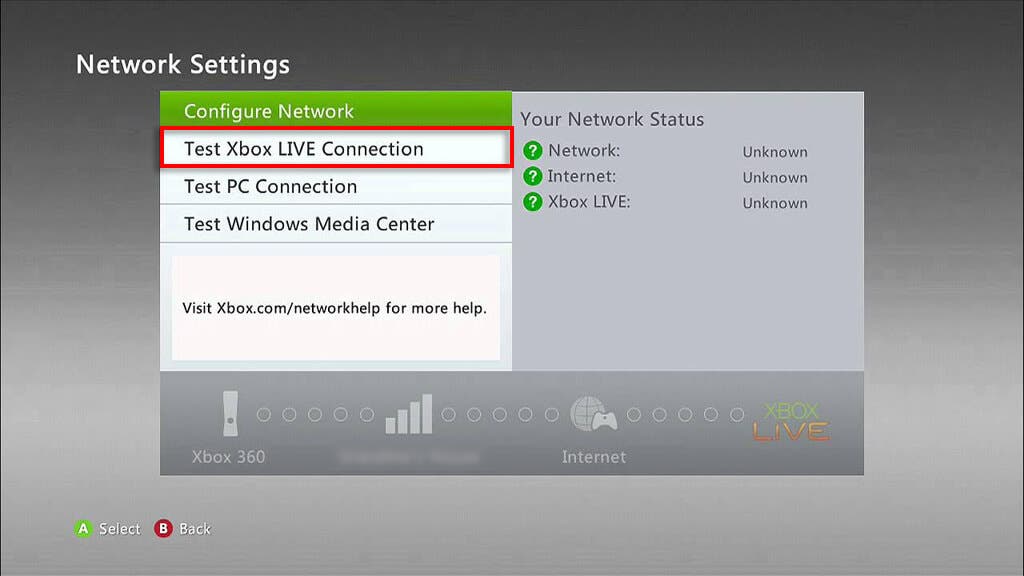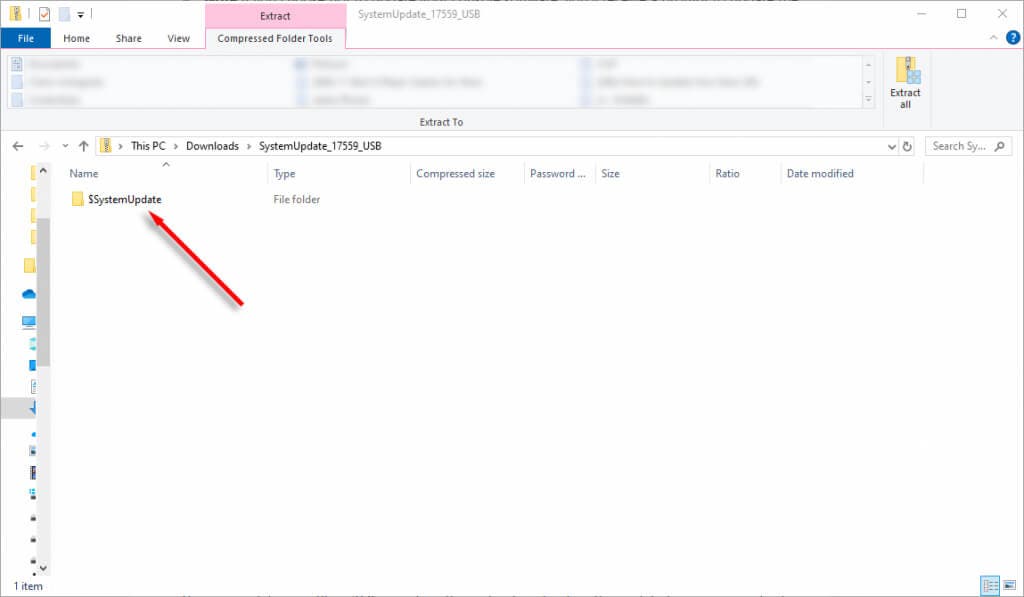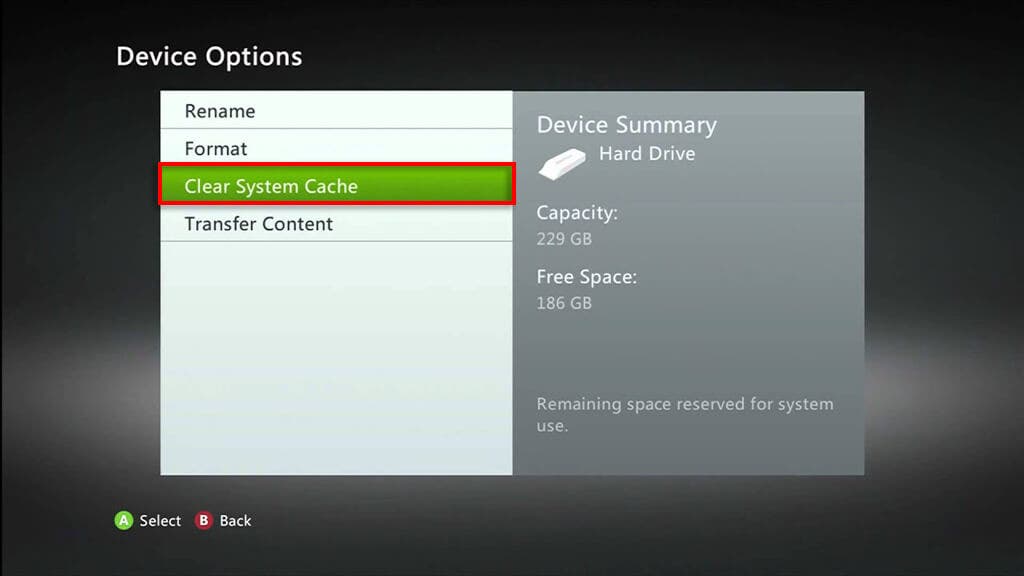Updating older consoles can be difficult as they often rely on technology no longer supported by the developers. Luckily, it’s easy to update your Xbox 360 – all you need is an internet connection or a USB drive.
In this tutorial, we’ll explain how to update your Xbox 360 in three different ways.
Update Xbox 360 Via Xbox Live
To update your Xbox 360, all you need is an internet connection so that you have access to Xbox Live. Using Xbox Live, you can easily download the latest system software for your Xbox 360. Here’s how:
- From the Xbox dashboard, press the Guide button (the Xbox button) on your controller.
- Press Settings, then select System.
- Select Network Settings.
- Choose either Wired Network or select the name of your wireless network.
- Press Test Xbox LIVE Connection, then press Yes when prompted to install the latest update.
Update Xbox 360 From Game Disc
Some Xbox game discs come with a newer version of your console software, ready to install so that your console is compatible with the game. If you have such a disc, you can simply enter the disc. Your Xbox will display a message asking if you want to install the update when you start the game.
Update Xbox 360 From USB Flash Drive
If something is wrong with your Xbox 360’s internet connection, or you don’t have a network that you can connect to, you can install the latest console update manually using a USB drive. To do so:
- Find a suitable USB drive and plug it into your Windows PC. This USB drive should be formatted to FAT32.
- Download the Xbox 360 system update file from the official Xbox website.
- Once downloaded, unzip the contents of the .zip files into your USB flash drive. You should save these directly to the root directory of the USB drive, not into a different folder. If you transfer the files to a folder within the USB, the Xbox will be unable to identify the files.
- Plug the drive into a spare USB port on your Xbox 360, then restart the console.
- The installation will begin automatically when the Xbox 360 starts up. Simply press Yes to begin the update.
Note: You can also perform an Xbox 360 update by burning this CD installation file to a CD or DVD. The USB option is much easier, but if you have no choice, check out how to burn files to a CD.
Troubleshooting Common Xbox 360 Update Errors
If you’re having trouble installing the latest update to your Xbox 360 console, try these fixes:
- Make sure you have enough storage space. You need at least 200 MB of storage space on your hard drive to install an update to the Xbox 360. Double-check that you have enough space, and if not, delete some old items to make room.
- Clear the cache. Clearing temporary Xbox 360 files can help resolve problems with updating the console. Press the Guide button > Settings > System Settings > Storage. Hover over your storage device, press Y, then select Clear System Cache > Yes.
- Try a different USB drive. There’s a chance that there’s something wrong with your USB flash drive, if you’re installing using that method. Replace the storage device, then try again.
- Reinstall the latest system update. Clear the system cache as above, then roll back and reinstall your update as follows. Navigate to Settings > System > Storage, then press the following buttons: X, LB, RB, X, LB, RB, X. Select Roll Back All System Updates, then wait for your console to restart.
If all else fails, it might finally be time to update to the Xbox One or Xbox Series X|S,
Enjoy the Benefits
While Microsoft is planning to end support for some of the gaming console’s features – including the Xbox 360 Marketplace, where you can download apps – it’s luckily still possible to update the console’s firmware. While new updates and new features are unlikely, the latest version can help improve compatibility and add old features you might’ve been missing out on.