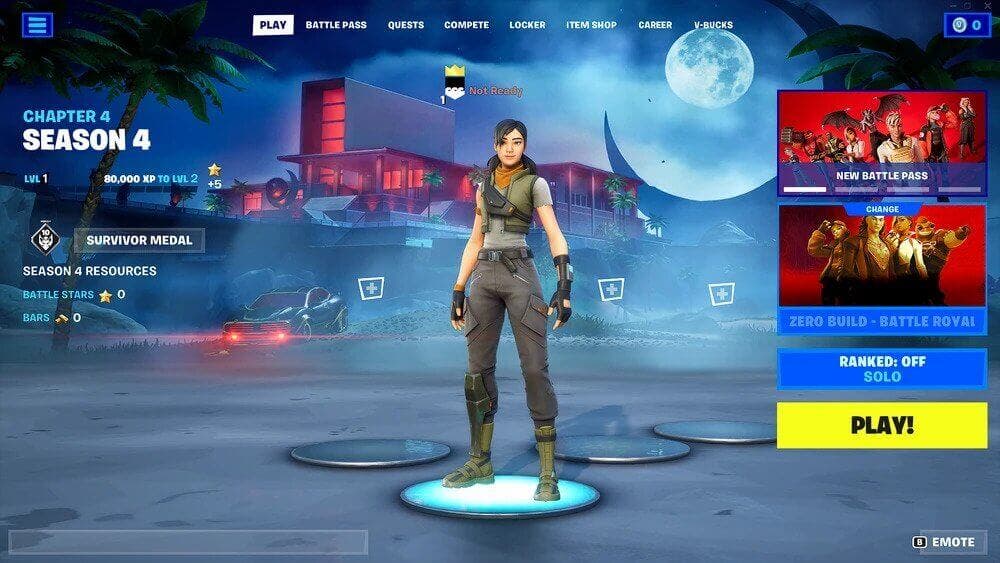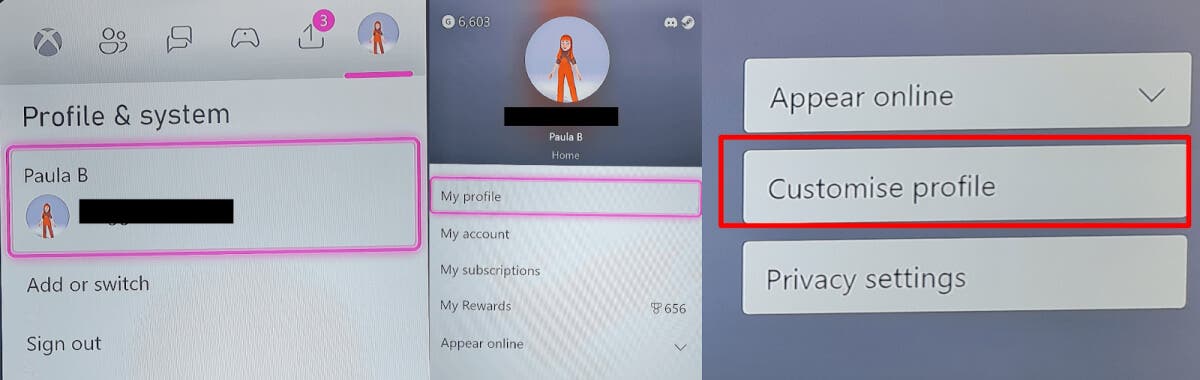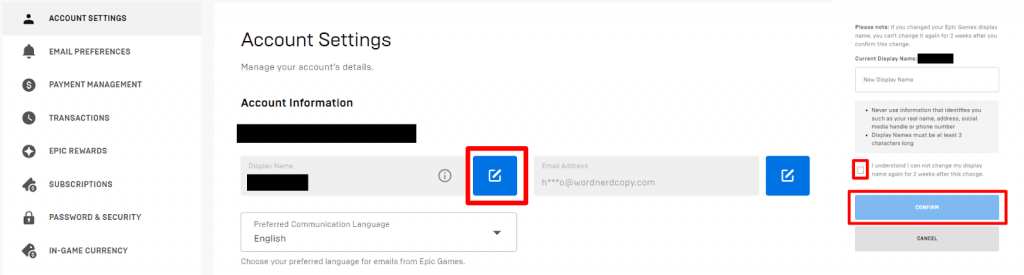If you’re bored with the best Xbox PC Game Pass games or don’t have the funds to subscribe to Xbox Game Pass, Fortnite is a great free-to-play battle royale game. Spend enough time playing Fortnite and you might find yourself wondering how to change your Fortnite name on Xbox. There are a couple of different ways to go about this, depending on which name you want to change and who you want to see those changes. We’ll take you through both options below.
Change Your Xbox Gamertag
The main name displayed above your Fortnite character’s head is your Xbox Gamertag, and it’s what friends gaming with you on Xbox will see. Unfortunately, you can’t change your Fortnite name without also changing your Gamertag. Here’s how to change your Xbox Gamertag, but note that it’s only free to do so the first time — you’ll be charged for subsequent changes.
- Press the Xbox button on your controller.
- Go to Profile and System and select your account.
- Choose My Profile > Customize Profile.
- Select your Gamertag and type in the new Gamertag you’d like to use, then hit Check Availability.
- Xbox will check to see if your desired Gamertag is available. If it is, great; if not, choose one of the alternatives displayed, or repeat the steps above to check the availability of another Gamertag.
- Once you’re happy with your choice, confirm by selecting Change Gamertag.
- Relaunch Fortnite, and your new Gamertag should display above your character.
Change Your Epic Games Name for Crossplay
You’ll see your Epic Games name under your Xbox Gamertag, above your character in Fortnite. This is how you’ll appear to crossplay friends on PC and PlayStation. So if you want these friends to see a different name, it’s your Epic Games name that you’ll need to change. Here’s how to do that.
- In your web browser (on a PC or a mobile device) go to epicgames.com.
- At the top right, click the profile icon to sign into your Epic Games account.
- You should be on the Account Settings page, but if not, select it from the left-hand menu.
- Next to your Epic Games name, click the blue pen icon.
- Type in your desired new name, then type it again to confirm.
- Note that you can’t change your name again for two weeks, so check the box to acknowledge that you’re okay with this, then hit Confirm.
- Relaunch Fortnite on your Xbox, and you should now see your new Epic Games name.
No more wondering how to change your Fortnite name on Xbox — it’s pretty easy when you know how. Just remember that if you want friends on Xbox to see a different name in Fortnite, it’s your Gamertag you need to change. For crossplay friends, it’s your Epic Games name that you’ll have to change. Before you go, why not check out our top fixes for Fortnite’s white screen issue?