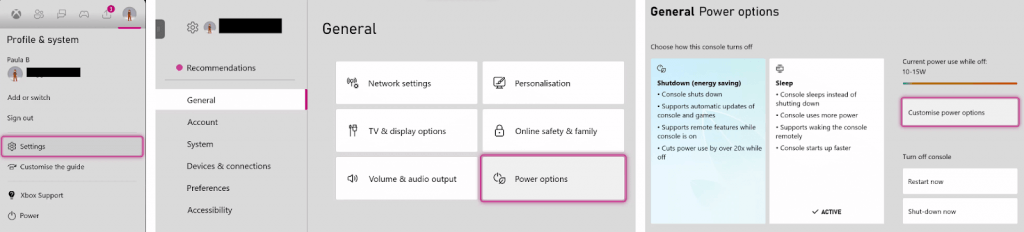Whether you own an Xbox One, Xbox Series S, or Xbox Series X console, there’s nothing more annoying than your controller turning off when you need it. You might be watching a movie, idling in a game, or leaving your controller alone for a few minutes to find it turned off. If you’re wondering how to keep the Xbox controller from turning off, we’ll take you through a few ways.
The method to keep your Xbox controller connected to your console and stop it from turning off depends on why it’s switching itself off in the first place.
Replace Your Controller Batteries
If your controller keeps powering down every time you leave it idle for a few minutes, the batteries might be dying. If you use rechargeable batteries, charge them fully before popping them back in your controller, or pop some fresh ones in to see if this solves the problem.
Disable Auto-Sleep Mode
Because Xbox controllers are wireless, they have an in-built auto-sleep mode designed to conserve battery life so you can game or watch movies for longer without needing to replace your batteries or charge your controller.
If you notice your controller disconnecting and turning itself off when you don’t want it to, auto-sleep mode could be the culprit. Disabling auto-sleep or adjusting it is easy so your controller doesn’t turn off as frequently.
- Turn on your Xbox, then press and hold the Xbox button and Menu button together for three seconds.
- If your controller doesn’t turn itself off, Auto-Sleep mode is enabled.
- To disable Auto-Sleep mode, press the Xbox button, go to System > Auto Sleep, and disable it.
- If you can’t see the option under System, go to Profile & System > Settings > General > Power Options and turn off Auto-Sleep mode.
Your controller should now stay turned on when watching movies or idling in a game.
Connect Your Controller via USB
If you’re wondering how to keep the Xbox controller from turning off, there’s something else you can try if you have a USB cable handy. You can connect your Xbox controller to your console via USB and use it in wired mode to keep it from disconnecting. While your controller is connected via USB, it shouldn’t disconnect from your console or turn itself off, which helps conserve battery life, too.
For the best results, take the batteries out of your controller before connecting it using your USB cable. Of course, this only works if you’re close enough to your console to play or use your controller in wired mode.
Update Your Controller Software
If your controller continues to disconnect and turn itself off, even when connected via USB, there could be a bug causing the issue. Checking for and installing the latest controller software should resolve the problem. Here’s how to do that:
- Press the Xbox button on your controller, then go to Profile and System > Settings.
- Select Devices and Connections > Controllers and Headsets.
- Select your controller, then choose More Options (the three dots).
- Select Update Now, and download and installation will continue automatically if there are any updates.
- It’s a good idea to restart your console once the updates are installed and check if the problem is resolved.
If the solutions work for you, you never need to go through the annoyance of the Xbox controller disconnecting and switching itself off when you’re idle in a game or watching a movie or TV show on your console. Before you go, why not check out how to connect your Xbox controller to PC and what to do if your controller won’t connect to PC.