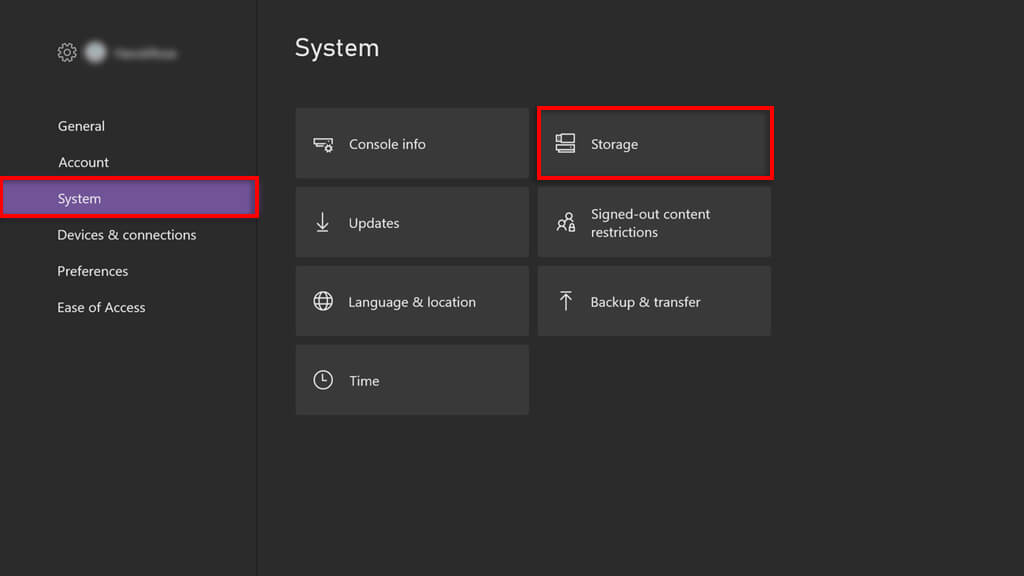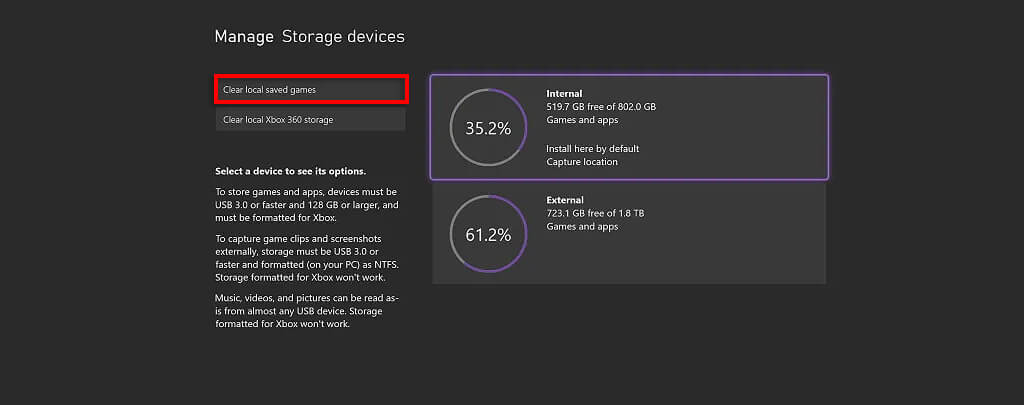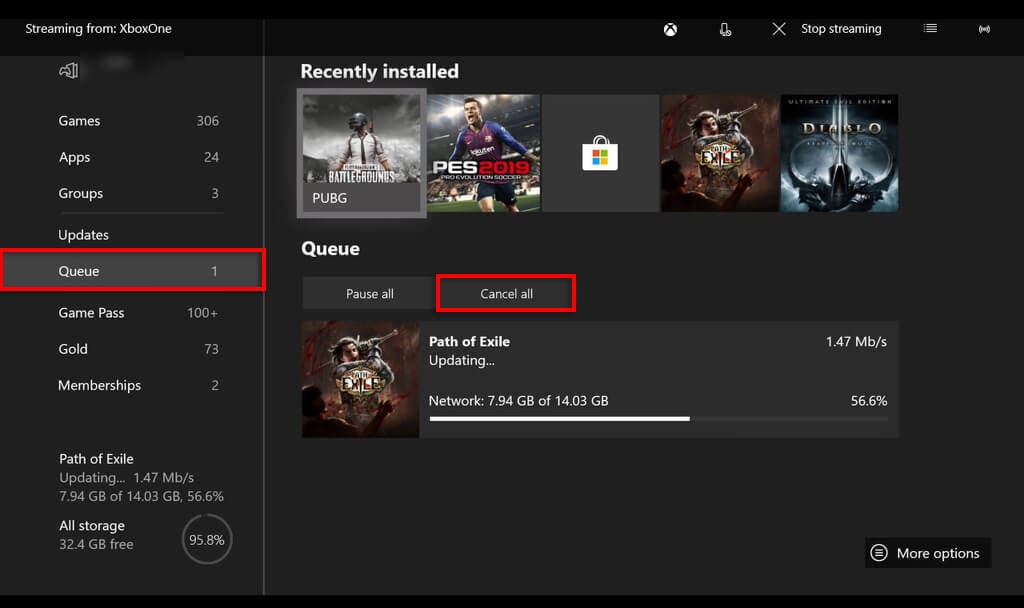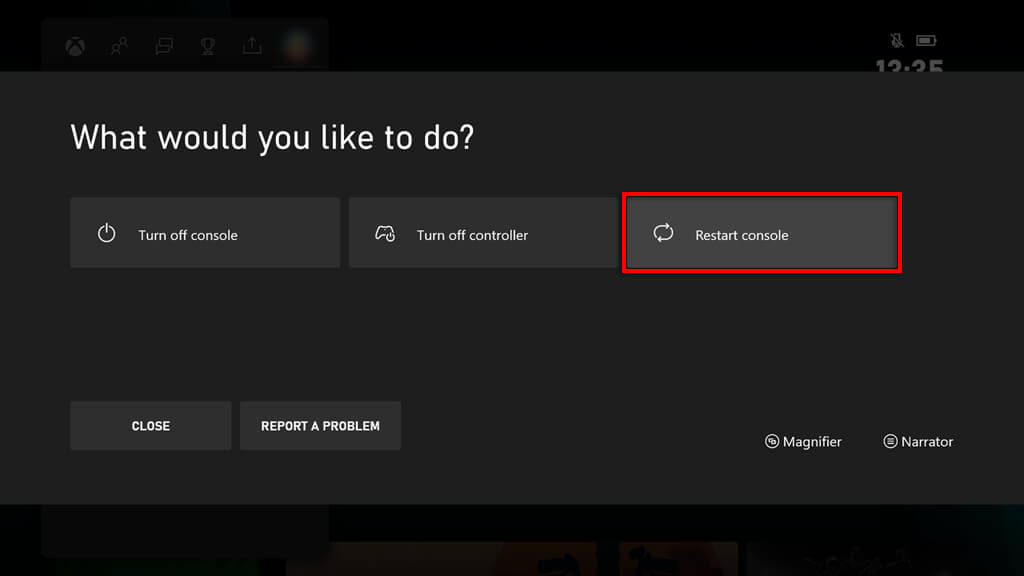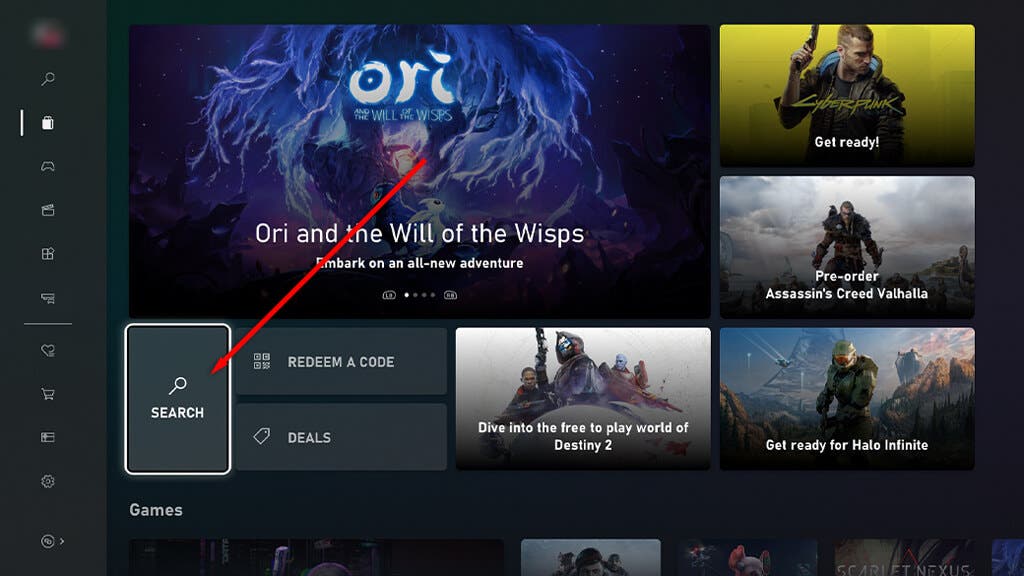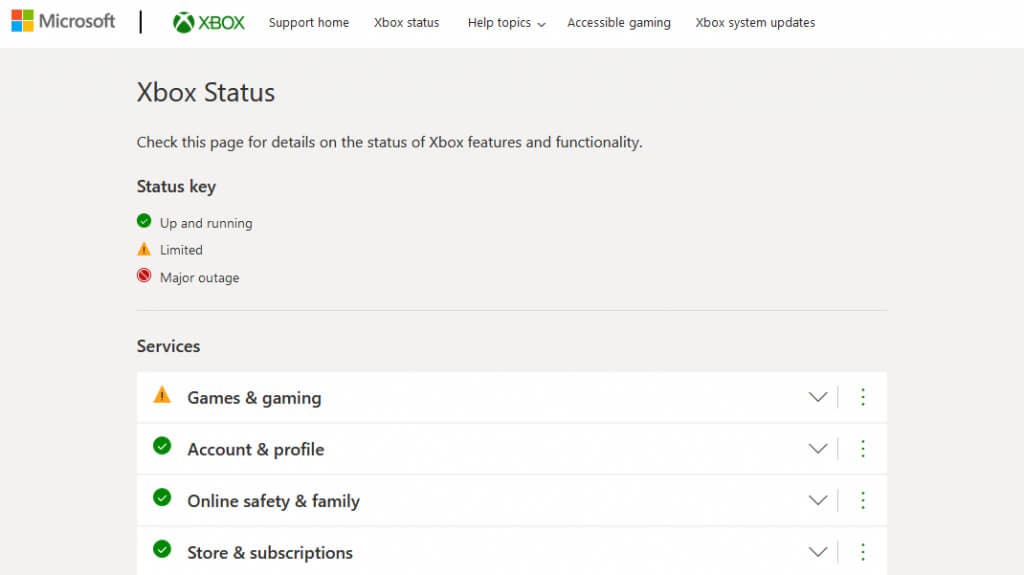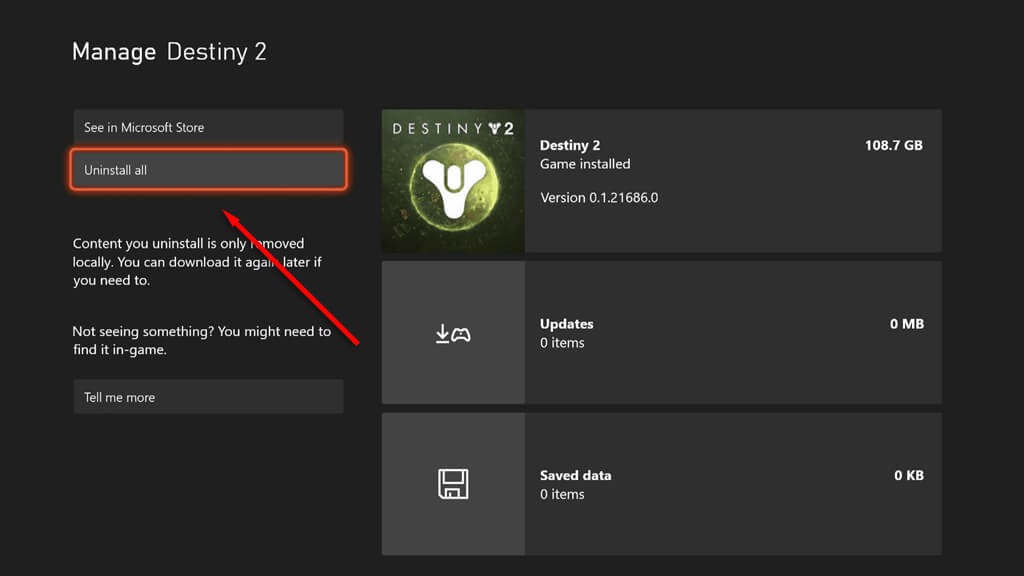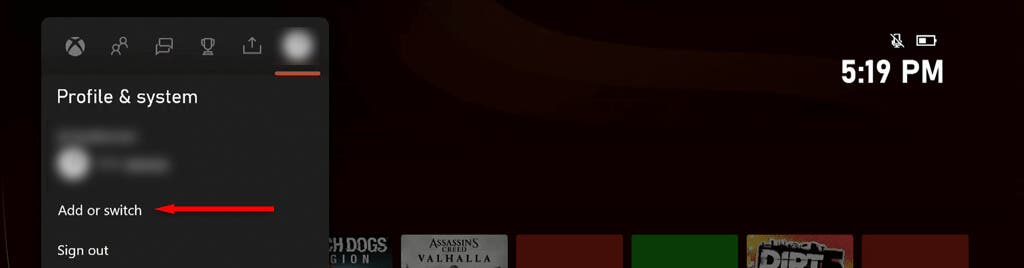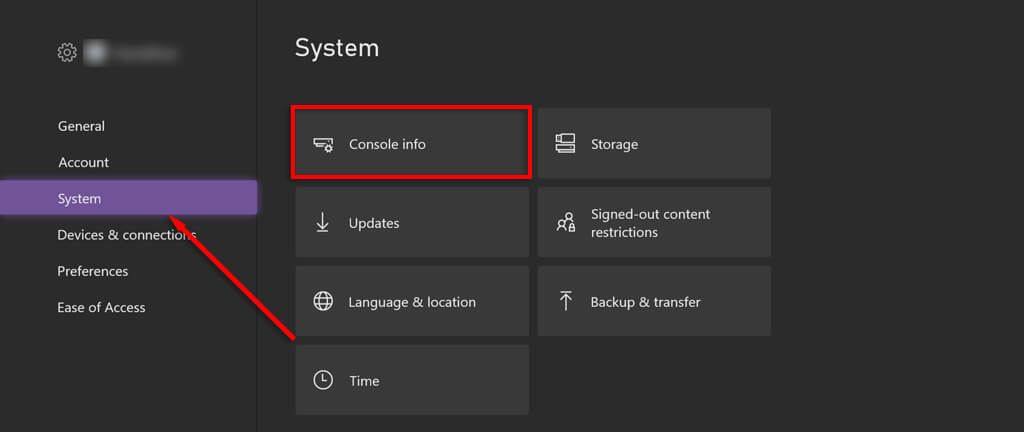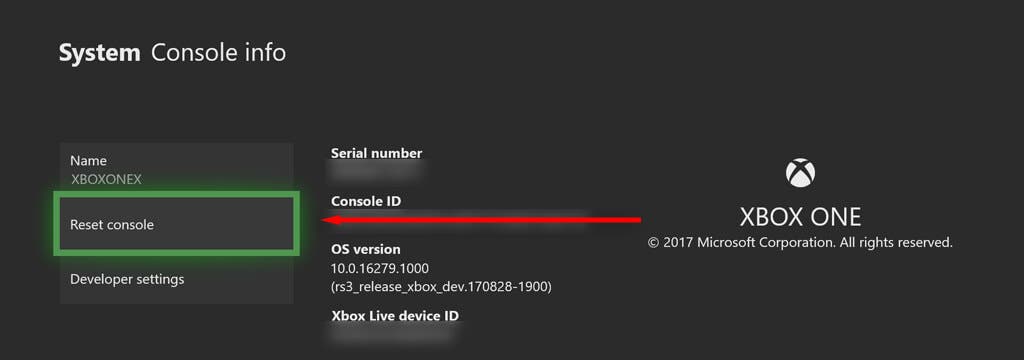You’ve just bought a game and, excited to play it, begin the installation. But after a few minutes, the installation stops for no apparent reason. Don’t worry, you aren’t alone. This frustrating glitch has been plaguing Xbox gamers for years.
In this article, we’ll take you a few troubleshooting steps to find out what’s gone wrong. Then, we’ll explain 8 ways to fix the Xbox One “installation stopped” error.
What Causes the Xbox One “Installation Stopped” Error?
There are quite a few reasons why your Xbox One suddenly stops installing a game. Luckily, it’s usually due to a temporary glitch that can be resolved with a few easy steps. Here are a few of the common causes for the Xbox One “installation stopped” glitch:
- The Xbox One tries to download a game update while it’s installing, causing a bottleneck to occur
- The installation files become corrupted due to a random bug or network error
- You sign into the wrong Xbox account during the installation
- You don’t have enough hard drive space to fit the new game, or the external hard drive you’re using isn’t compatible
- The Xbox operating system requires an update
How to Fix Xbox One “Installation Stopped”
Below, we’ll explain what you can do to fix the “Installation stopped” problem. We recommend starting at the top and working your way down. And, while these fixes are focused on Xbox One consoles, they should also work for the Xbox Series X|S and even the Xbox 360.
Here are 8 things you can do to fix this frustrating glitch:
1. Clear Local Saved Games
If the game installation became corrupted, you try clearing the local saved games and begin the installation again:
- Eject the game disc from your Xbox console.
- Press the Xbox button on your controller, then navigate to Settings.
- Select All Settings > System.
- Choose Storage.
- Press Clear local saved games then press Yes to confirm your choice.
- Once the process completes, press and hold the power button to power cycle your console. When it starts back up, try the installation once again.
2. Disconnect Your Xbox From the Internet
If your Xbox is causing the problem by trying to update the game while you install it, you can try taking it offline. By disconnecting your Xbox from its internet connection, it’ll be unable to update and will hopefully focus on the installation.
- Press the Xbox button and navigate to System > All Settings > Network Settings.
- Press Go offline.
- Navigate back to My games & apps and select Queue.
- Highlight the game you’re installing and press the Menu button on your controller.
- Press Cancel.
- Navigate to Profile & system, then select Restart console. Then, start the installation again while keeping the Xbox offline.
3. Download From the Microsoft Store (Instead of Game Discs)
Some users report that the Xbox One installation error only occurs when trying to install the game from the game disc. To bypass this issue, you can download the game directly from the Microsoft Store (while the disc is inserted):
- Make sure the game disc is inserted, then navigate to the Microsoft Store on your Xbox.
- Search for the game you’re trying to install. Make sure you select the right edition.
- Since the disc is inserted, the Xbox should be able to tell that you own the game and will install it digitally.
4. Check Xbox Live Status
If the Xbox Live Services are down, it may be affecting your console’s ability to download and install games. To check the status of Xbox Live, visit the Xbox Live website and sign in. Then, select Support and choose Xbox status.
If they’re down, the only thing you can do is wait for them to come back online.
5. Make Sure There’s Enough Space on Your Hard Drive
Xbox games generally require a large amount of space to install, and if there isn’t enough room on your hard drive, it may cause your installation to stop. To check whether you have enough room on your drive:
- Press the Xbox button and navigate to Profile & system > Settings > System > Storage devices. Alternatively, you can navigate to the Notifications section and see whether you’ve received a warning that you don’t have enough storage space for the new game files.
- Here, you should be able to see how much space remains on your hard drive. If there isn’t enough, select the hard drive to view the contents. Then, uninstall the games and add-ons that you no longer use to free up space. You can also uninstall games by navigating to the Manage game page and selecting Internal Manage all > Uninstall all.
- If you can’t free up space, you might need to use an external hard drive.
Note: Some users have reported that this problem most often occurs when trying to install games on an external hard drive. To check whether this is the case for you, try installing the game on the internal hard drive. Otherwise, you can try formatting your external hard drive to clear up any issues.
6. Use the Correct Xbox Account
You might experience problems during the installation process if you’re signed into the wrong account. All your games are tied to a specific Xbox account, so make sure you’re on the right one before trying to download a new game.
From the home screen, you can see which account you’re using by looking in the top-left corner. To change accounts, press the Xbox button, select Profile & system, then select Add or Switch.
7. Check for System Updates
You could have trouble installing games if your Xbox is out of date or the installation files have become corrupted. To fix this, you can try installing the latest updates:
- Press the Xbox button and select Settings > All settings.
- Select System, then select Console info.
- If there are any updates available, start the download.
- When the update completes, check to see whether your game download is working properly.
8. Factory Reset Your Xbox
If all else fails, your last option is to perform a factory reset on your Xbox One. This will revert it to factory settings and delete all of your installed data, including games, apps, add-ons, and accounts. Before performing a factory reset, we recommend backing up all of your data to a new external hard drive.
Here’s how to reset your Xbox to default settings:
- Press the Xbox button to open the Guide
- Navigate to Settings > All settings > System > Console info & updates.
- Choose Reset console.
- You’ll be given two options: “Reset and remove everything,” and, “Reset and keep my games and apps.” If you choose the latter, you won’t have to reinstall your games. However, it might not clear the issue. We recommend trying Reset and keep my games and apps first, then only trying Reset and remove everything if the first attempt didn’t solve the problem.
Install Your Games in Peace
It can already take a long time to install games, even when everything goes to plan. No one needs the “installation stopped” error to make the situation worse. Hopefully, this article has helped you solve your problem and get your game installations back on track.