Mic monitoring on Xbox has evolved from being a "nice-to-have" feature to becoming an essential part of the gaming experience for multiplayer gamers. But what exactly is it, how does it benefit your gameplay, and how do you set it up?
Moreover, what kind of headsets support this feature? Let’s break it all down.
What Is Mic Monitoring and Why Does It Matter?
Mic monitoring (also commonly known as "sidetone") is one of those features that often go under the radar but have a significant impact when you start using it. At its core, mic monitoring allows you to hear your own voice through your headset in real-time as you speak into the microphone.
But why would you want to hear your own voice? Isn’t the point of a headset to hear the game’s audio and your friends in party chat? Let’s unpack this seemingly simple feature and explore why it’s a game-changer for multiplayer chat.
The Problem of Audio Isolation
When you put on a headset, especially one designed for gaming, it often isolates you from your surrounding environment to some extent. This is excellent for immersion, but it creates a phenomenon where you become less aware of how loud you’re speaking.
Just like how people unconsciously raise their voices when wearing headphones while talking, gamers often end up shouting into their mics without even realizing it. This can be annoying for people around you and can also overwhelm your friends in the voice chat, drowning out in-game sounds or strategic dialogue.
Self-Modulation and Real-Time Feedback
Mic monitoring elegantly solves this problem by piping your own voice back into your headset. This real-time feedback loop enables you to self-modulate your voice. You’ll instinctively lower your voice when you hear you’re speaking too loudly, even in the heat of intense gameplay. This creates a balanced audio environment where the game’s sound effects, the voice chat, and your own voice coexist harmoniously.
Real-Time Troubleshooting
Imagine you’re in an intense match, and suddenly your friends tell you that they can’t hear you well or that there’s a lot of background noise coming from your end. Normally, you would have to exit the game or at least pause your gameplay to sort out the issue.
With mic monitoring, you can hear these problems in real time and adjust your setup accordingly. Whether it’s a positional issue with your mic or ambient noise that you weren’t aware of, mic monitoring allows you to address these problems on-the-fly, without breaking the flow of your game.
Compatible Headsets and Controllers
Mic monitoring isn’t universal across all audio devices; compatibility is key. Brands like Turtle Beach are well-known for gaming headsets that support mic monitoring. When shopping for a headset on Amazon or other retailers, look for one that explicitly states mic monitoring as a feature.
Regarding Xbox controllers, it’s easy to enable mic monitoring regardless of the controller version you own, as long as it’s a genuine Microsoft product. Third-party controllers may lack this feature, so it’s important to double-check. Here are two examples of headsets that support the feature.
Xbox Wireless Headset: The Microsoft Stamp of Approval
When you think about Xbox, it makes sense to start with Microsoft’s own Xbox Wireless Headset. Not only is this piece of gear sleek in design, but it also comes packed with features that enhance your gaming experience. Mic monitoring on this headset is engineered for a balanced audio output, allowing you to hear your voice just as clearly as your teammates’ strategic callouts.
However, there’s a caveat: some users within the Xbox community have pointed out that even at its highest setting, the mic monitoring feature can feel a tad too low. It’s a topic of debate, but it’s something to keep in mind.
SteelSeries Arctis Nova Pro: For the Gaming Connoisseur
If you’re willing to loosen those purse strings for a more high-end experience, the SteelSeries Arctis Nova Pro is worth every penny. Priced at around $350, this isn’t your run-of-the-mill headset. Its mic monitoring feature is top-notch, keeping you well-informed about how loudly or softly you’re speaking. This in turn dramatically enhances in-game communication, making it a darling among serious gamers. The premium price tag is indicative of the quality and immersive audio experience it provides. The sidetone feature of the Arctis is built directly into the headset, so you don’t have to adjust the Xbox setting.
Enabling Mic Monitoring on Xbox
Follow these steps to enable this feature:
- Press the Xbox Button: This will take you to the home screen of your Xbox console.
- Navigate to Audio: This will open the mixer.
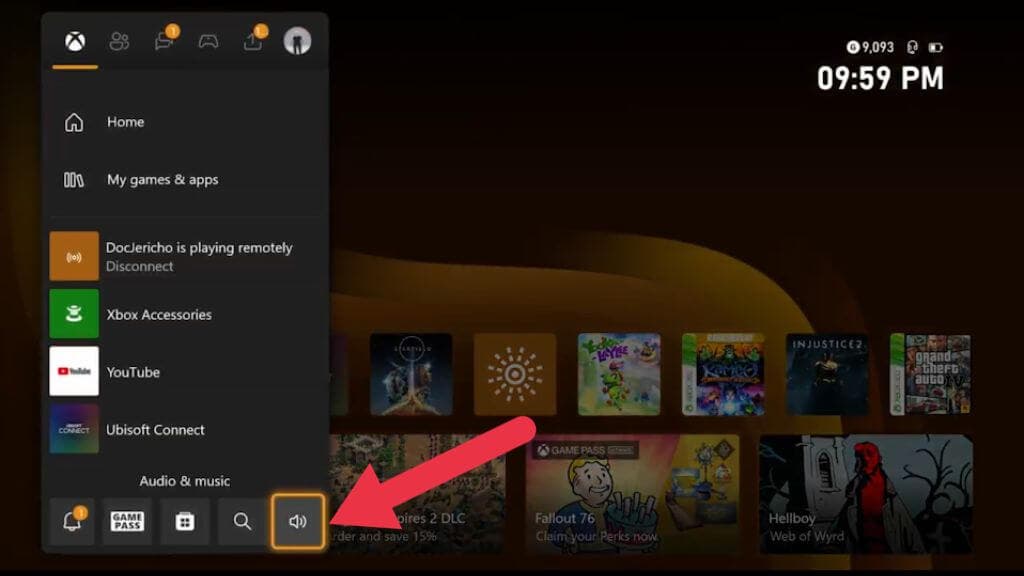
- Mic Monitoring Slider: You’ll find a slider that allows you to control the level of mic monitoring. Adjust to your liking.
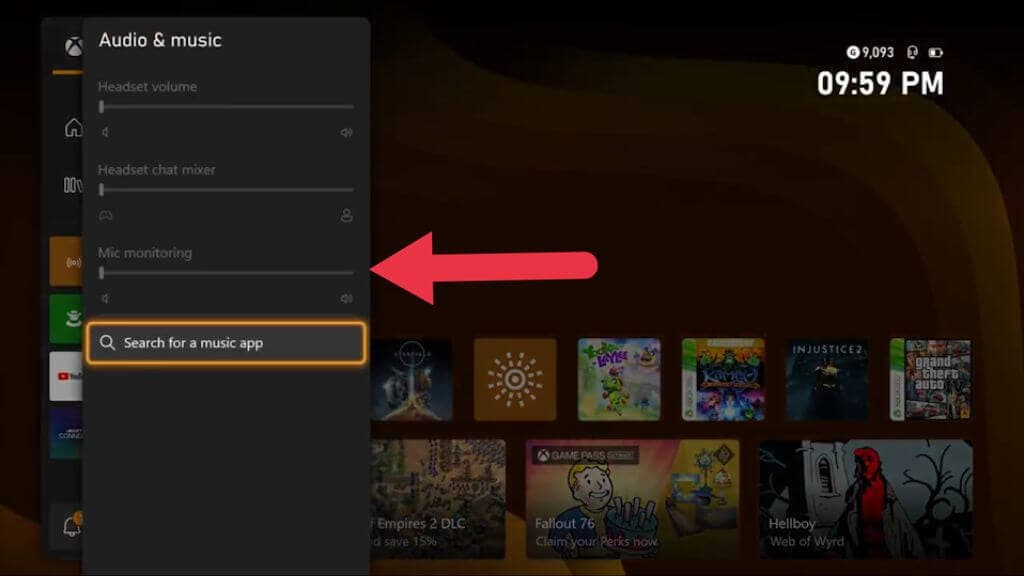
If the slider is greyed out as you see here, it means your currently connected headset does not support mic-monitoring.
Headset-based Mic Monitoring
Some headsets handle mic monitoring internally, in which case you won’t be able to disable the feature using a setting on your Xbox. Instead, there’s usually a dedicated button on the headset to enable monitoring.
How to Disable Mic Monitoring
If you find that the feature isn’t for you, disabling it is a straightforward process. Simply revisit the ‘Audio settings’ in your Xbox and move the mic monitoring slider to zero.
In the case of a headset with built-in independent monitoring, it’s usually just a matter of pressing the same button again.
Some Limitations and Considerations
While mic monitoring is a boon for gamers, offering many benefits that enhance the overall audio and communication experience, it’s not without its limitations and considerations. Before you go ahead and enable this feature or invest in a pricey gaming headset, let’s explore some factors that could potentially be deal-breakers for some users.
Volume Levels
One of the most frequently raised concerns regarding mic monitoring is the limitation in volume control. Many users find that the feature, particularly on certain headsets like the Xbox Wireless Headset, can be too low even at the highest settings. This becomes a point of contention, as the primary objective of mic monitoring—self-modulation of voice—gets compromised if you can’t hear your voice enough.
Latency Issues: Timing Is Everything
In an environment where every millisecond counts, latency can be a big problem. Although mic monitoring is designed to offer real-time feedback, some low-end or older headsets might introduce a slight delay between your speech and its playback in your ears. This could be disorienting and counterproductive, disrupting your gameplay and team coordination.
Compatibility: Not All Headsets Are Created Equal
While platforms like Xbox One and Xbox Series X offer native support for mic monitoring, not all headsets are compatible with this feature. For instance, some older models or budget-friendly options might not support mic monitoring at all. Always double-check whether your headset supports this feature before making a purchase, especially if mic monitoring is a priority for you.
Background Noise: The Unwanted Guest
Mic monitoring will pipe back not only your voice but also any background noise that the microphone picks up. If you’re gaming in a noisy environment or have a fan running close by, those sounds can get fed back into your headset. This can be a major annoyance and might require additional troubleshooting to isolate your voice from the ambient noise.
Battery Drain on Wireless Headsets
If you’re using a wireless headset, enabling mic monitoring can drain your battery at a faster rate. While this might not be an issue during shorter gaming sessions, for marathon gamers, it’s something to consider. Make sure to keep an eye on your battery levels if you plan to game for an extended period with mic monitoring enabled.
Fine-Tuning: It’s Not Always Plug-and-Play
Enabling and adjusting mic monitoring often requires navigating through a series of menus in the Xbox interface or tweaking settings in a companion app for your headset. While this isn’t necessarily difficult, it’s a step that some users might find cumbersome. If you’re the type who prefers a plug-and-play experience, the initial setup might be a minor inconvenience.
Are You Even Hearing Yourself Right Now?
At the end of the day, mic monitoring is all about enhancing your gaming experience. Whether it’s an Xbox Series X or an older Xbox One, mic monitoring is there to make your life easier and your gaming sessions more enjoyable. By taking the time to customize this feature, you’re investing in a more balanced and professional gaming environment for yourself and those you game with.







