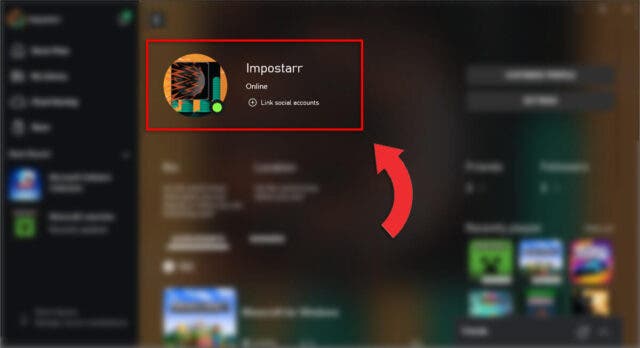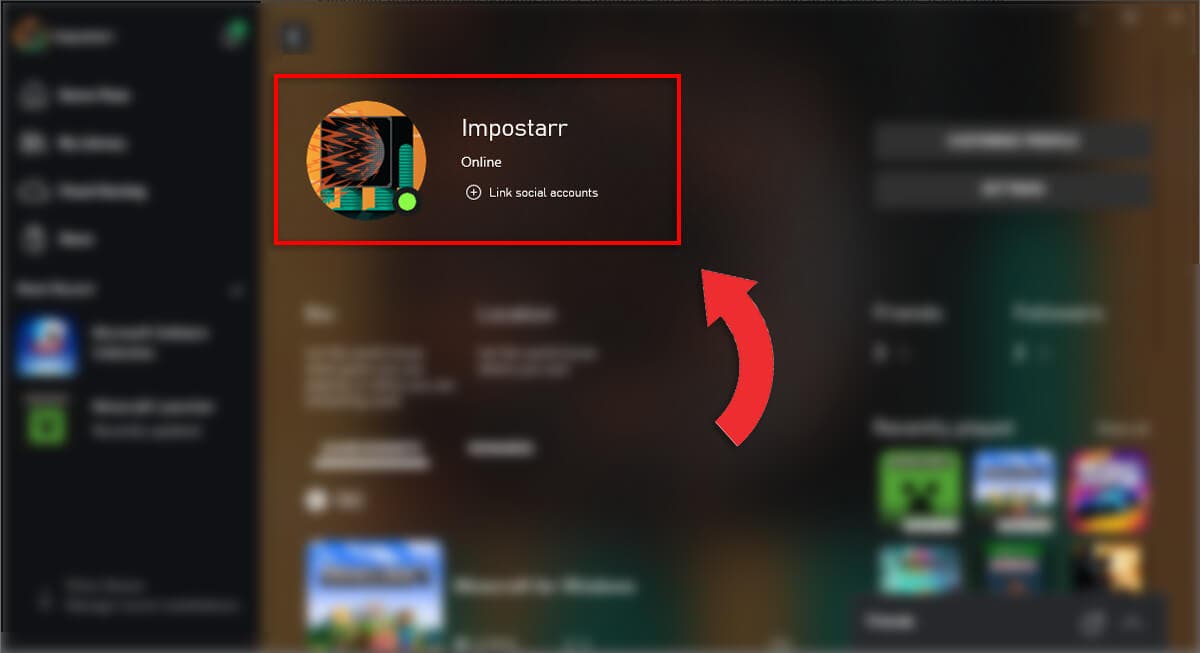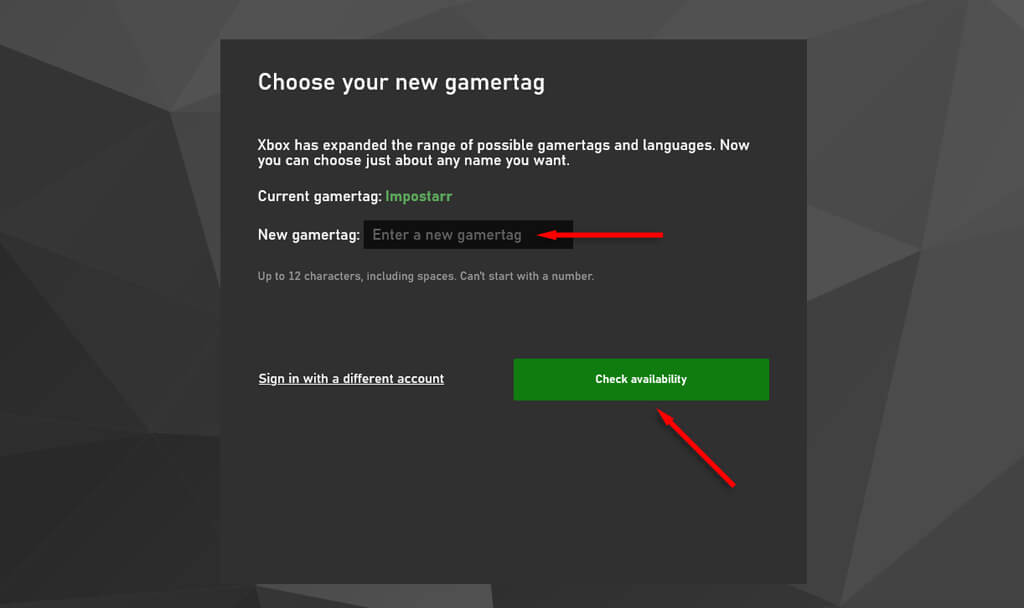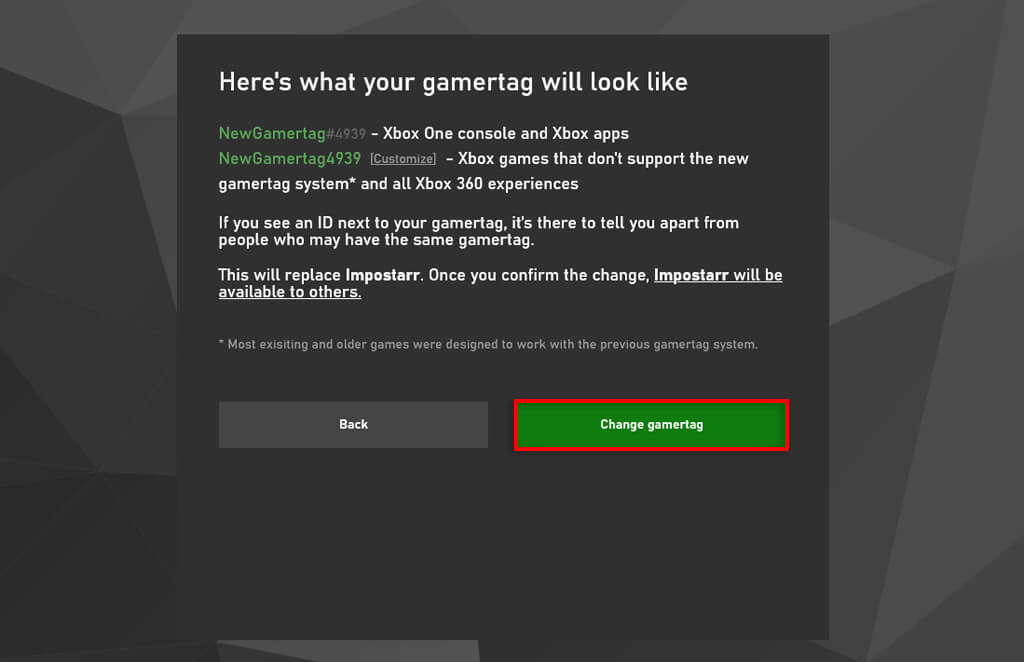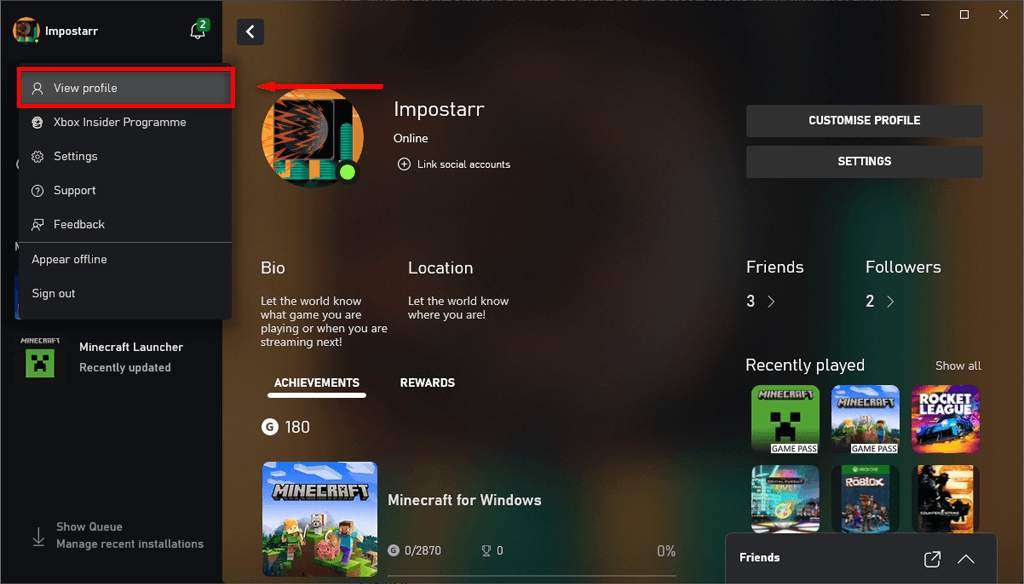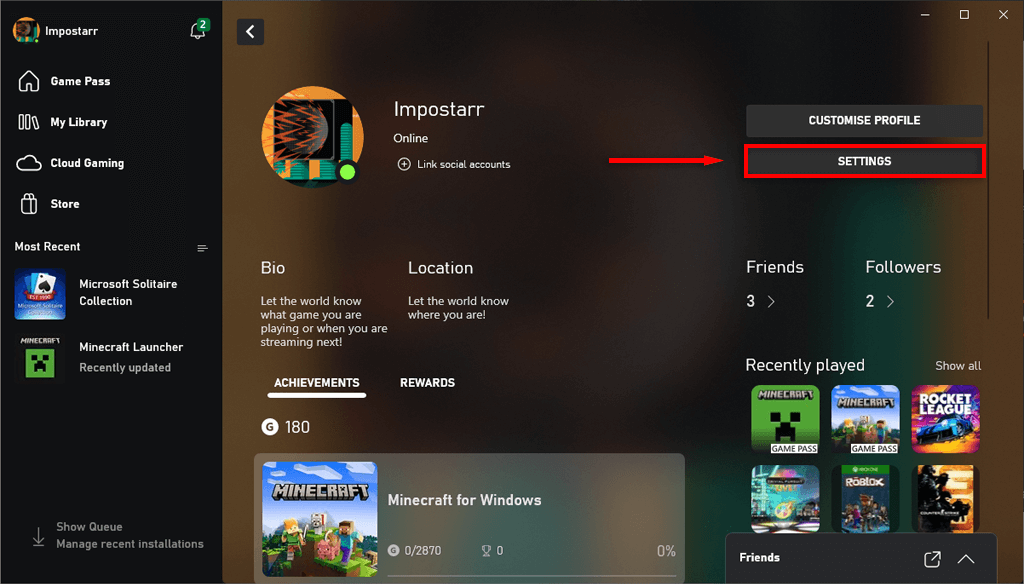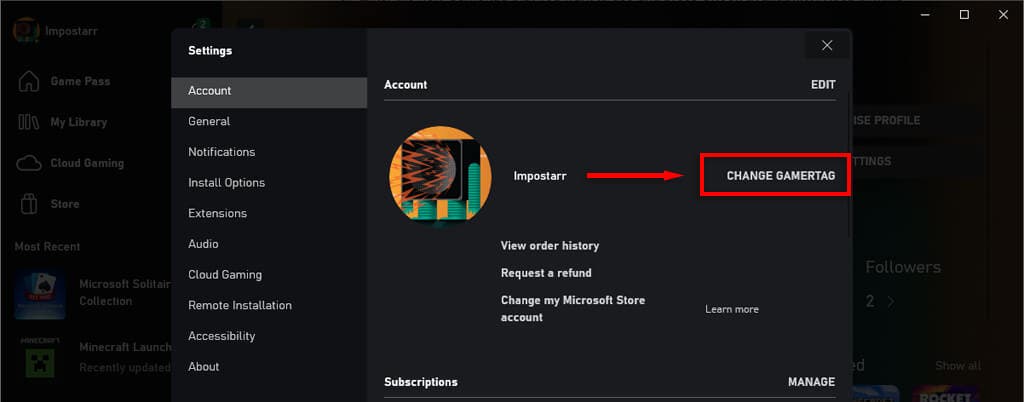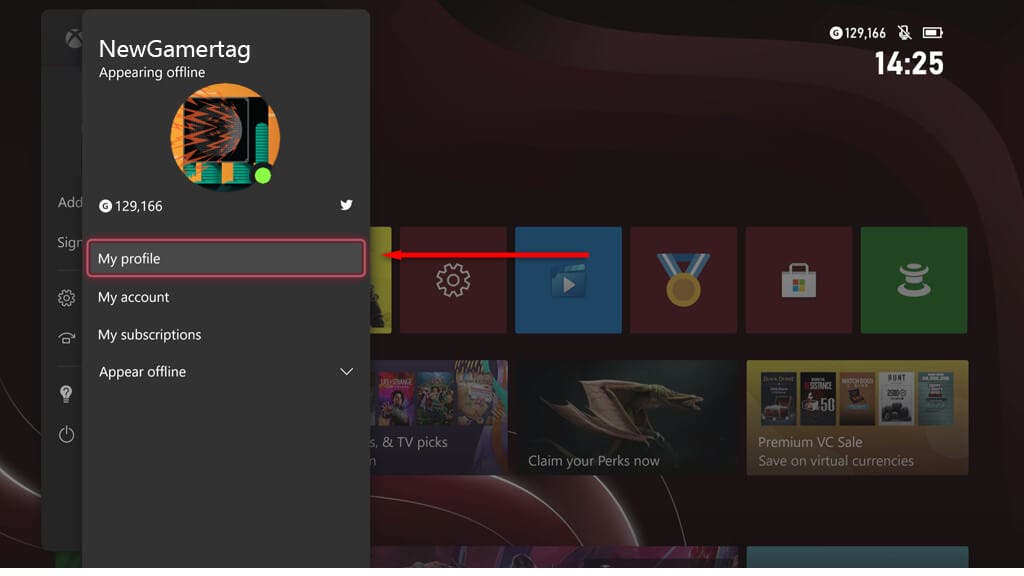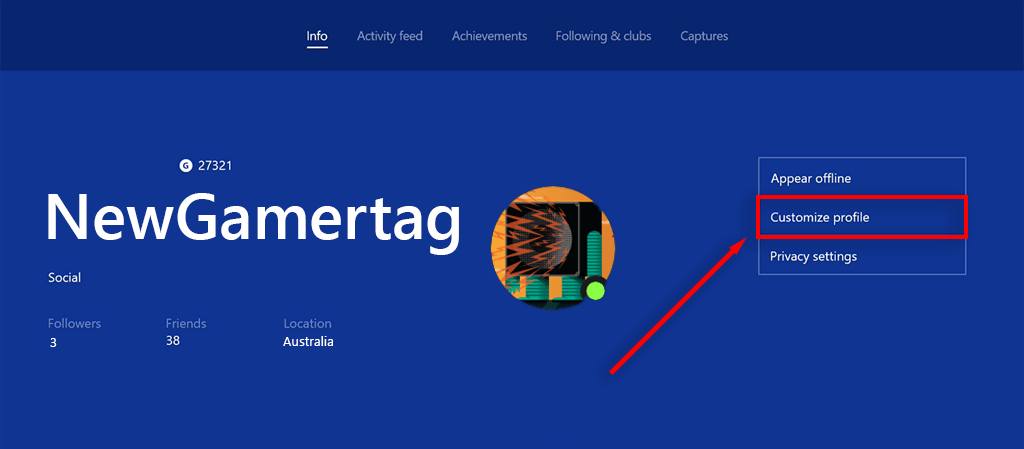Your Xbox Gamertag is the main way people recognize you on Xbox Live. The problem is that Microsoft automatically creates your Gamertag the first time you sign in on your Xbox. If you want to create your own Gamertag, you’ll have to do it manually.
In this step-by-step tutorial, we’ll explain how to change your Xbox Gamertag on the app, web, Xbox console, or Windows device.
How to Change Xbox Gamertag at Xbox.com
To change your Xbox Gamertag via the Xbox website:
- Load the official Xbox website to choose a new Gamertag.
- Sign in to the Microsoft account that corresponds with your Xbox profile.
- Enter the new Gamertag that you want to use and press Check availability. Remember that your Gamertag can’t stand with a number and must be under 12 characters long.
- If it’s available, continue to the next page and select Claim it.
How to Change Xbox Gamertag on the Xbox App
The Xbox app is available on Android, iOS, and Windows 10 and 11, so you can easily install it and change your Gamertag from any of these devices. The Xbox app lets you join Xbox parties via your Windows PC or connect your Xbox 360 controller to your Xbox One.
Here’s how to change your Xbox Gamertag from the app:
- Open the Xbox app.
- Select your Gamerpic in the top-left corner.
- Choose View Profile to access your Xbox account.
- Select Settings in the top-right corner.
- Choose Change Gamertag.
- Wait for the official website to load, then type your new Gamertag. If it’s available, select Claim it.
How to Change Xbox Gamertag on the Xbox Console
To change your Gamertag via your Xbox console:
- Turn on your Xbox console, then press the Xbox button to open the guide.
- Select Profile & system then choose My profile.
- Select Customize profile and choose your current Gamertag.
- Enter your new Gamertag and select Check availability.
- If you’re happy with how your Gamertag looks, select Change Gamertag.
Note: These menu options may be slightly different depending on whether you use an Xbox One console or Xbox Series X|S.
How to Change Gamertag on Xbox 360
If you still use an Xbox 360, don’t worry — it’s still possible to change your Gamertag. It’s even possible to turn your offline profile into an Xbox 360 Gamertag. Here’s what to do:
- Turn on your Xbox 360 and select Social > Sign In or Out > your profile.
- Select Settings > Profile > Edit Profile > Gamertag > Enter New Gamertag.
- Enter your Xbox 360 Gamertag and press Done. On the next page, choose Yes, use this Gamertag.
Gaming With a New Name
If you’re the same as most gamers, you’ll want to customize your profile and use a unique, personal Gamertag when playing video games — especially when playing online. Luckily, Microsoft has made it easy to create a new Gamertag so that people can get to know you when playing Xbox games online.