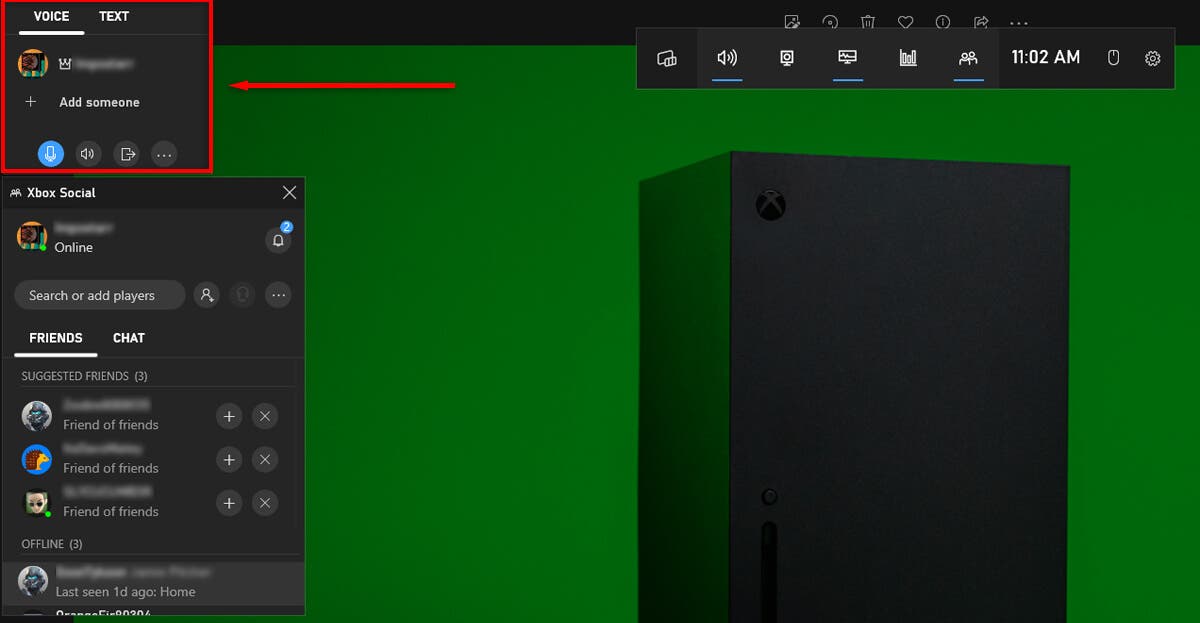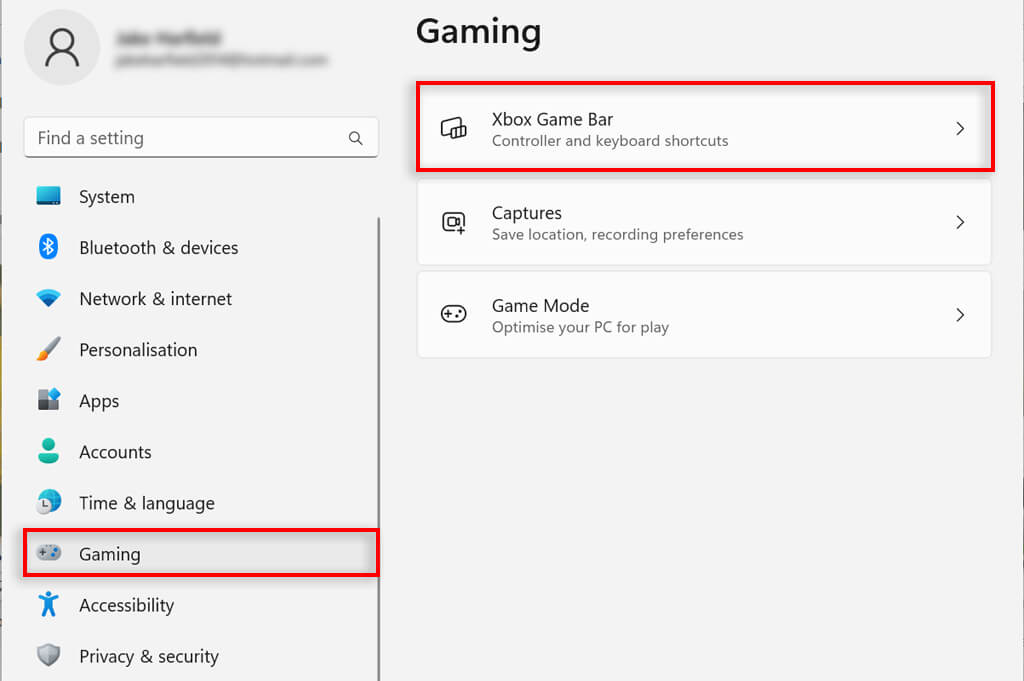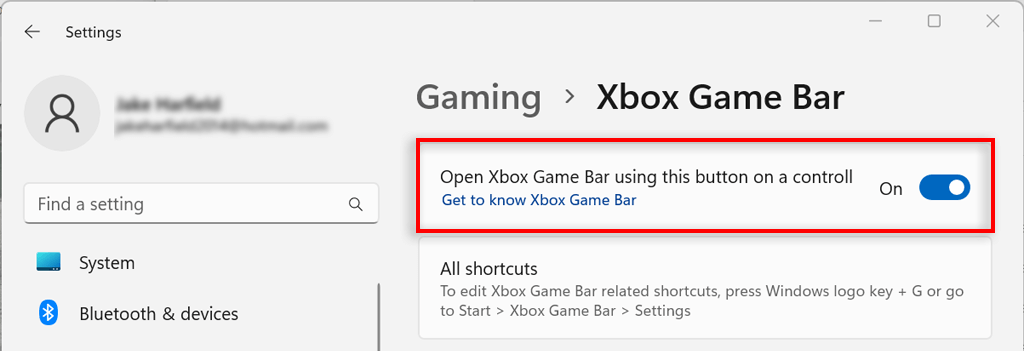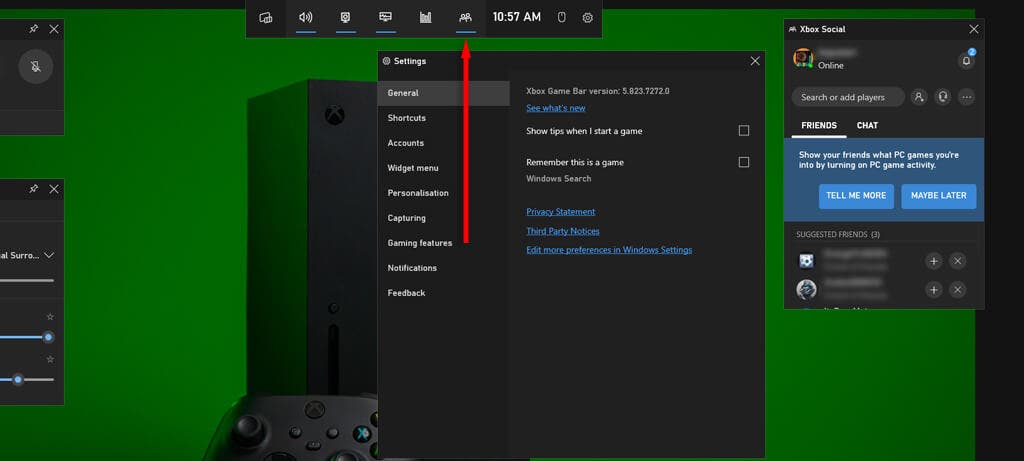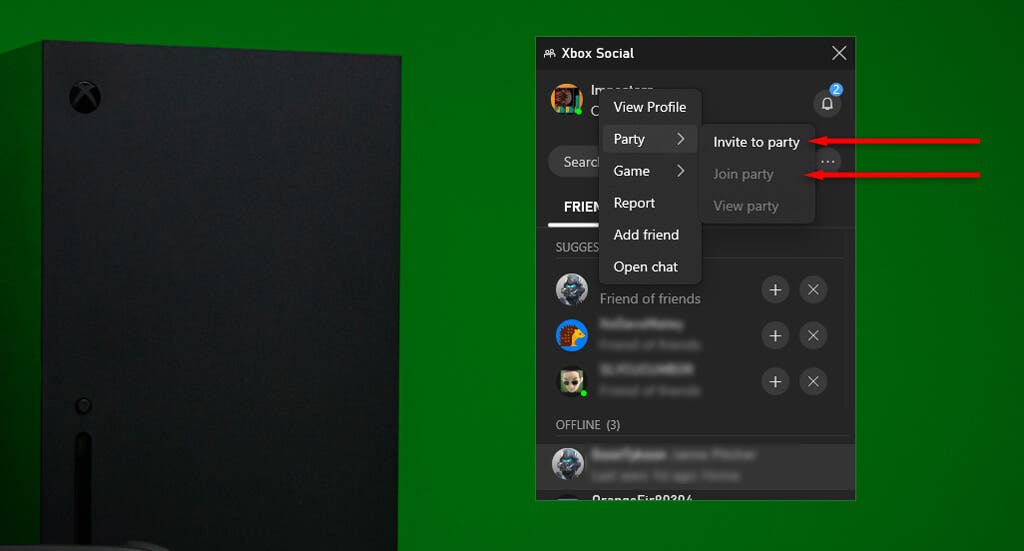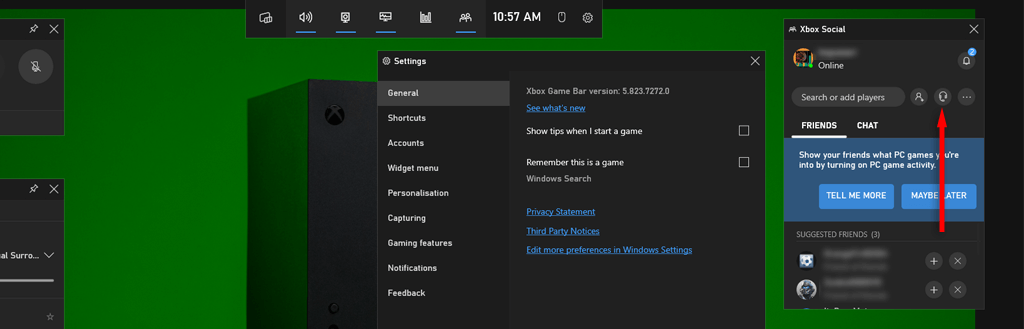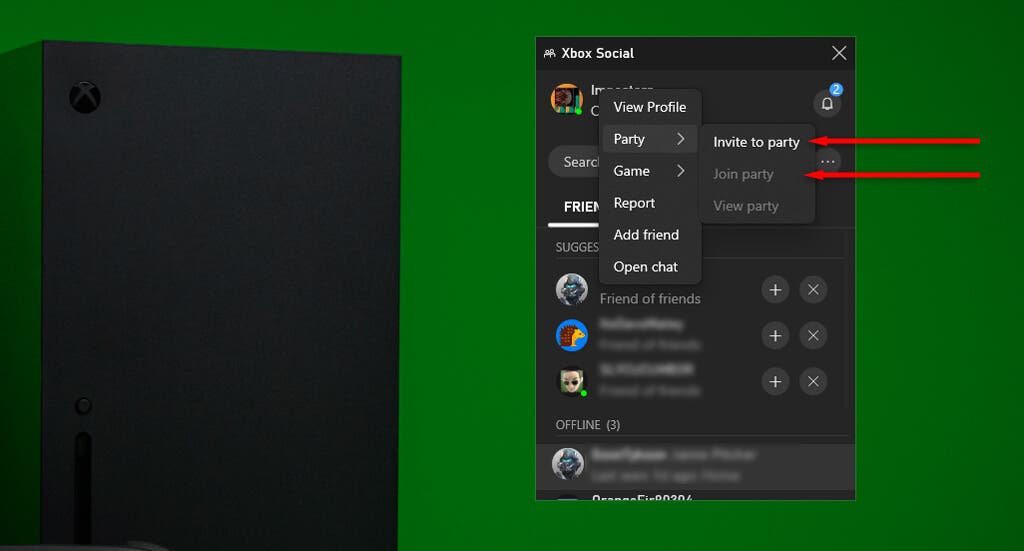If you want to join an Xbox party and chat with your friends but only have a Windows PC — you’re in luck. Thanks to Microsoft expanding its cross-platform gameplay capabilities, it’s now possible to communicate with players on both platforms.
In this guide, we’ll explain how to join an Xbox party on PC.
How to Get the Xbox Game Bar
The only thing you need to join a party from your Windows 10 or Windows 11 computer is the Xbox Game Bar and a Microsoft account (or Xbox account). This application comes preinstalled on your Windows computer, so unless you’ve removed it, it should be there.
If you have deactivated the Xbox Game Bar at some point, you’ll need to reactivate it. To do so:
- Press the Windows key + S to open Settings.
- Choose Gaming, then select Xbox Game Bar.
- Toggle on the Open Game Bar using this button as a controller setting. On Windows 10, this might appear as “Enable Xbox Game Bar.”
Note: If this option isn’t available, you might need to download the Xbox app from the Microsoft Store. To do so, open the Microsoft Store, search for the Xbox app, and select Install. If it won’t open at all, see how to fix the Xbox app not opening issue on Windows.
How to Join an Xbox Party on PC
Now, you’re ready to join an Xbox party. Here’s how:
- Open the Xbox app by pressing the Windows key + G simultaneously.
- Press the Social button. It looks like two people standing next to each other.
- When the Xbox Social widget opens, you can see your Xbox friends list.
- Right-click the friend whose party you want to join and select Join Xbox Party. In a few seconds, you should join their Xbox party chat.
- To leave the Xbox party, select the Exit icon.
Note: You don’t require an Xbox Game Pass Ultimate or Xbox Live Gold subscription to join an Xbox party from your laptop, PC, Android, or iPhone. However, you may need a subscription to play games with your friends online.
How to Start an Xbox Live Party
You can also start your own Xbox party and invite your friends. Here’s how:
- Open the Xbox Gaming app, then select the Social widget.
- When the Social Widget overlay opens, press the headset icon beside the search bar. This will open the Xbox chat, otherwise known as the party option.
- To invite people, right-click their gamertag and select Invite to Party.
Cross-Platform Gaming All Day
The Xbox Live cross-platform feature is perfect for Xbox One gamers who have friends who play on a Windows PC — and it’s a much better gaming experience than trying to play multiplayer games with Discord open on your Xbox or phone. By joining a party together, you can easily play compatible games and use voice chat to communicate together in-game.