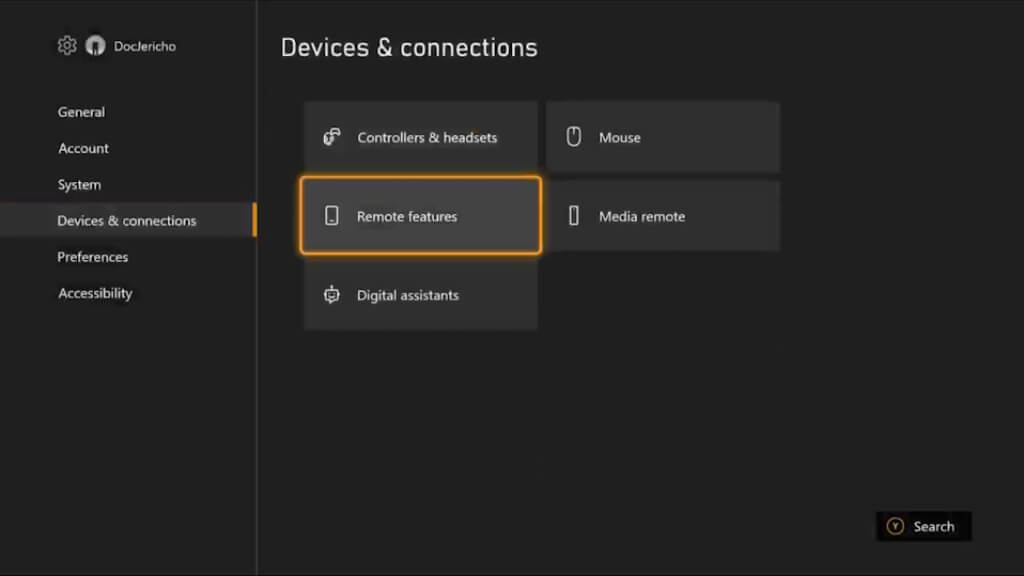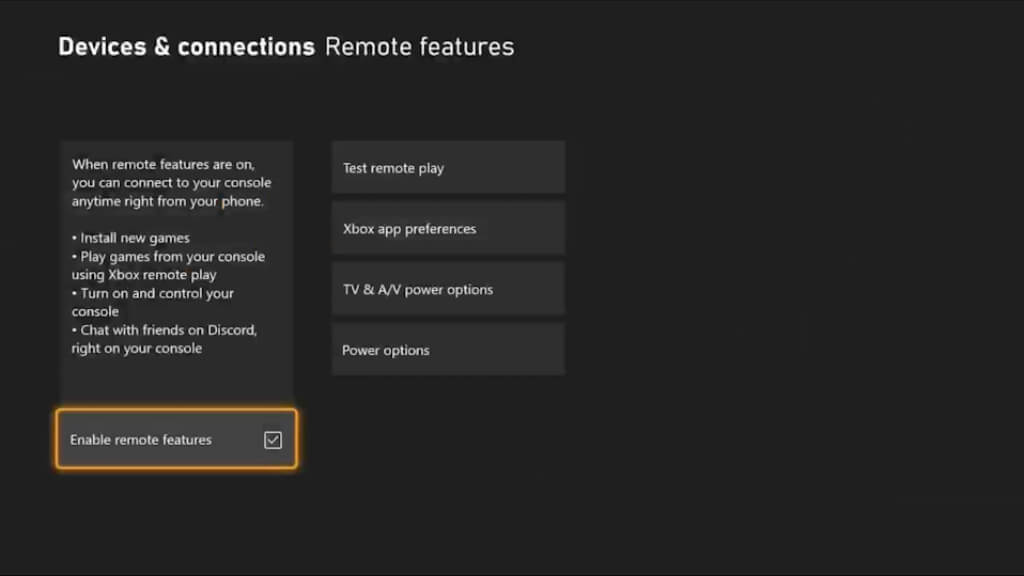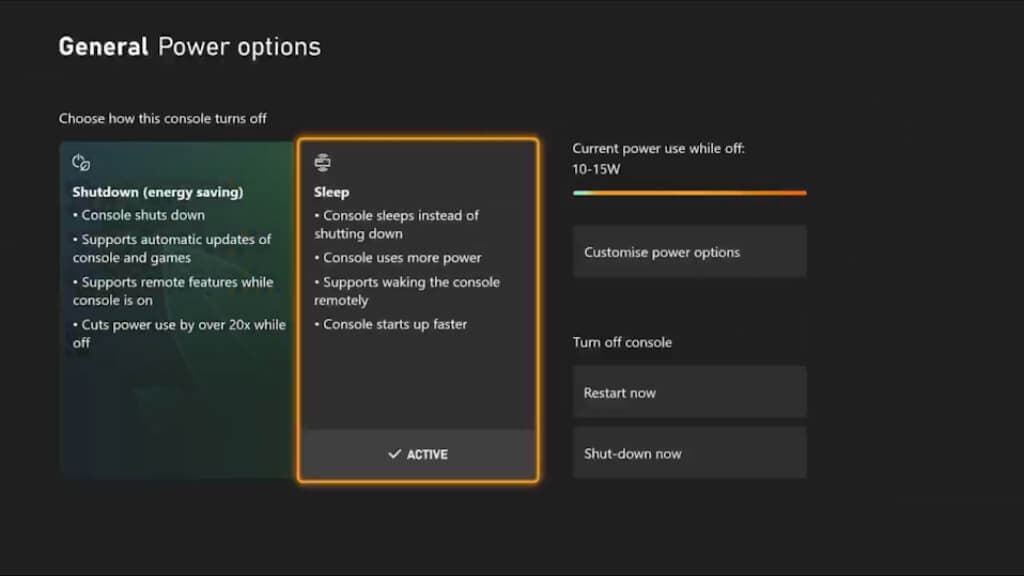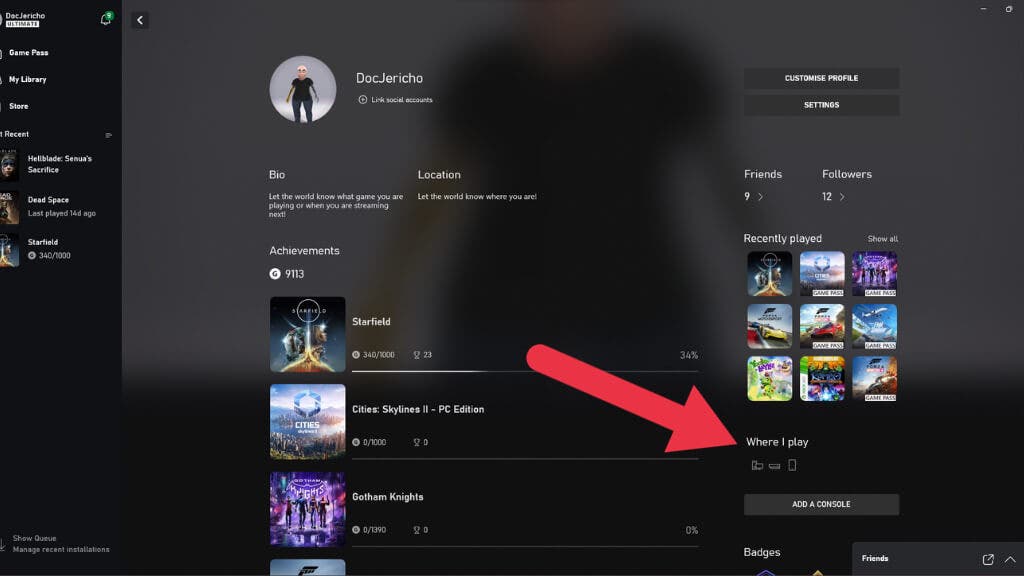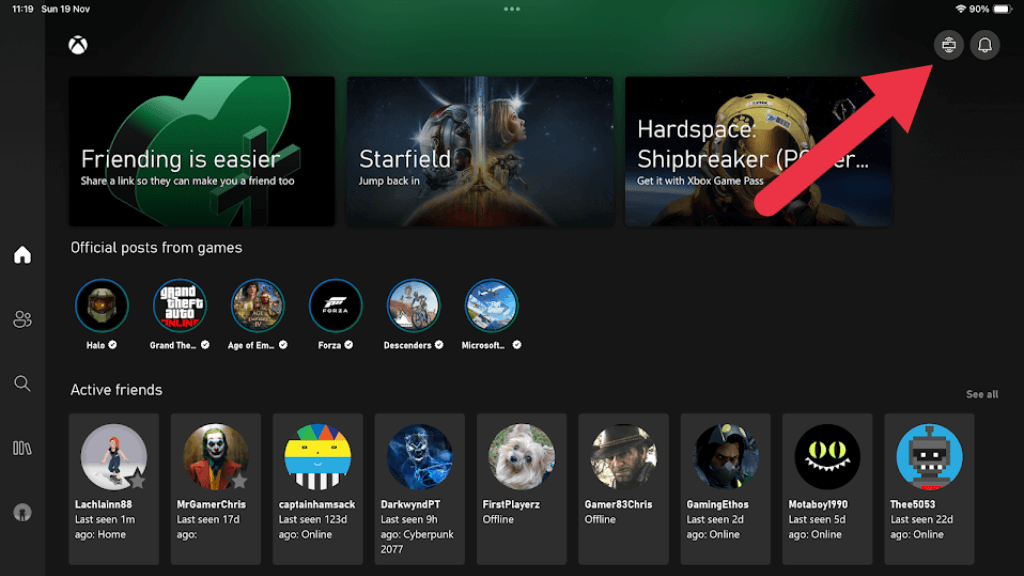So you have a set of AirPods, and you can use them with just about any device with Bluetooth, except your Xbox, which doesn’t have Bluetooth at all! There are a few workarounds you can try to use those Apple headphones you already have.
The Latency Problem
Before you even consider using your Apple AirPods with an Xbox, you need to be aware of the latency issues that may arise because of it. There’s a reason that Xboxes don’t support Bluetooth, and rather rely on proprietary wireless communication.
Bluetooth has inherent latency and wasn’t designed for latency-sensitive uses such as video games. You can solve latency issues when watching non-interactive content by syncing the video and audio streams, but that won’t work for a real-time experience like a game.
Proprietary wireless audio systems focus on lower latency above all else and can lower the lag of wireless audio to the point where a human can’t tell there’s any latency at all. This is why you won’t notice any audio lag when plugging wired headphones into a wireless Xbox controller or when using a certified headset with its USB dongle that plugs into your Xbox.
In our experience, when not using AirPods with an Apple device that takes full advantage, latency is always noticeable. For example, when using AirPods with the Nintendo Switch, a console that supports Bluetooth, latency is egregious. With the exception of AirPods Max, which are usable.
The bottom line is that before you even attempt to marry AirPod to Xbox, you need to understand that the result is likely to be sub-optimal, particularly when using the earbud-styled models.
Got AirPods Max? Use a Wired Connection
If you have AirPods Max, then by far the best solution is to purchase the wired adapter for the Max and plug that into your Xbox controller’s 3.5 mm headphone jack.
This means you’ll get the same latency as plugging headphones into your Xbox controller.
Use a Bluetooth Adapter
The next best solution is to give your Xbox the ability to connect to a Bluetooth headset with a Bluetooth adapter.
Virtually all of these products come in the form of an attachment that plugs into your Xbox One or Xbox Series X controller. They have a battery that needs recharging and often have a microphone built into the unit, so you don’t have to use a headset with a mic.
Xbox Bluetooth adapters have to work this way because neither the Xbox One nor Xbox Series consoles support standard USB audio. That’s in contrast to the PlayStation 5 and Nintendo Switch, which will happily work with most generic USB Audio dongles. That also means you can use USB Bluetooth adapters with them that present as USB audio and allow for independent pairing without the need for the host device to be involved.
A good example of this is the Avantree C81, but sadly this won’t work with any Xbox at the time of writing.
An example of an Xbox style adapter is the Uberwith Bluetooth Xbox one Transmitter Stereo Headset Audio Adapter for Xbox which connects to the bottom of your controller. However, pretty much all of these devices have middling user reviews, and complaints about audio latency are common.
Use a Smart TV
If you have a fairly recent smart TV, chances are that it supports Bluetooth connectivity, allowing you to connect your AirPods directly to the TV using Bluetooth.
Even if you don’t have a TV with Bluetooth, it’s simple to get an adapter that connects to one of your TV’s audio-out options and then converts it for use with Bluetooth headphones.
For example, the Avantree Audikast Plus can connect to your TV’s Optical, Aux, RCA, and in some cases, even USB ports, though that’s usually reserved for computers since most TVs don’t support USB audio, just like Xbox.
You may find that your Smart TV’s Bluetooth has lots of latency, and usually, you can fix this by using the TV’s Bluetooth audio syncing tool. Unfortunately, this won’t work for games since there is no buffer time to play compared to a movie or TV show. Some of these add-ons, such as the Audikast, support a special Bluetooth protocol called AptX Low Latency, that can all but eliminate audio latency.
However, for this to work the headphone you’re using must also support AptX LL, and as of this writing no AirPods support this. AirPods only support Apple’s AAC format, which at best can get down to the 100ms range, which is acceptable for most people.
Use Microsoft’s Remote Play Xbox App
Both the Xbox One and Xbox Series consoles support a “remote play” feature. This works similarly to Xcloud, except that the game is streaming from your Xbox to an Xbox app running on one of the supported platforms. Here’s what it will work on:
- Android phones and tablets running Android 6.0 or later.
- Apple iPhones and iPads running iOS 10 or later.
- Windows 10 and Windows 11 PCs
You’ll need to install the Xbox app on the device in question from its respective app store. Then log in with your Microsoft Account.
You’ll also have to be logged in to your account on your Xbox. There’s a one-time setup process.
Look under Profile & system > Settings > Devices & connections > Remote features
Then, ensure that remote features are enabled.
Also, under Power Options the selection must be “Sleep” or the app won’t be able to wake up the console to initiate Remote Play.
That’s not important for our AirPods workaround, but it is important if you want to use Remote Play as intended.
Back on the app of your choice, you’ll find the Consoles section under My Library. If you’re using Windows, click on your profile picture in the Windows Xbox app, then View Profile > Where I Play > Add a console. Next, follow the steps to complete the first time setup.
If you’re using the mobile app, just tap the little console icon in the top right corner.
For the AirPods workaround you don’t need to connect your controller to the remote play device, we just want to connect the AirPods to the device to receive the sound from it. We won’t go over how to enable pairing mode and connect your AirPods to a phone since we assume you’re already using them with other devices and know how to do this.
With this workaround, you’ll have the Remote Play latency on top of Bluetooth latency. You can minimize this by connecting your Xbox to your router using a wired connection such as Ethernet. If at all possible, the remote play device should also have a wired Ethernet connection to your router. This is only really feasible with a Windows PC or with an Android phone that supports an Ethernet adapter.
Wired Headsets Are the Best of Both Worlds
As you can see, some of these workarounds are more than a little elaborate, and all just to get AirPods working with Xbox consoles. It might be worth the hassle if Apple wireless earbuds are all you have and you need a fix using just the things you have at hand, but it’s no long-term solution.
In our opinion, you’d be far better off simply using wired headphones with your Xbox Series or Xbox One controller if you have a model that supports headphone output. Rather than trying to pair AirPods with your gaming console at any cost, it’s a better use of your time and money to find an alternative.
You can already cheaply convert AirPods Max to have wired functionality with the right cable, and honestly, almost any full-sized headphones will sound better than AirPods buds.
On Amazon, you’ll find options like the Turtle Beach Recon 50, which goes for around $25 at the time of writing. And you get a great microphone for Xbox party chat and general voice chat. Since you’re connecting to the Xbox wireless controller, you’re still getting all the benefits of wireless headphones, with the minor annoyance of a cable going from your head to your hands.
Wireless Xbox Headsets Aren’t Expensive
If you absolutely must have a wireless headset with no wires whatsoever, you don’t need to spend a fortune, either. In fact, Microsoft sells an official Xbox Wireless Headset for under $80. It doesn’t even need any sort of dongle and comes with a heap of features that gamers will love that you just won’t find on AirPods, which are not designed for gaming.
You can even pair the Xbox headset with your mobile device at the same time as your Xbox. The headset uses the same wireless standard as the Xbox controllers, so there is no perceptible lag as you’d get with other audio devices.
Since you’re (presumably) using your Xbox indoors and plugged into a wall, the benefits of earbuds aren’t really relevant, so if at all possible, get some proper gaming headphones instead.