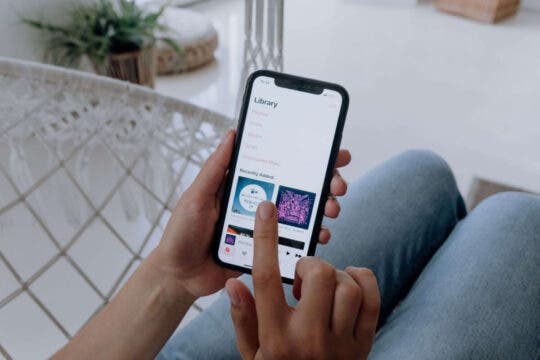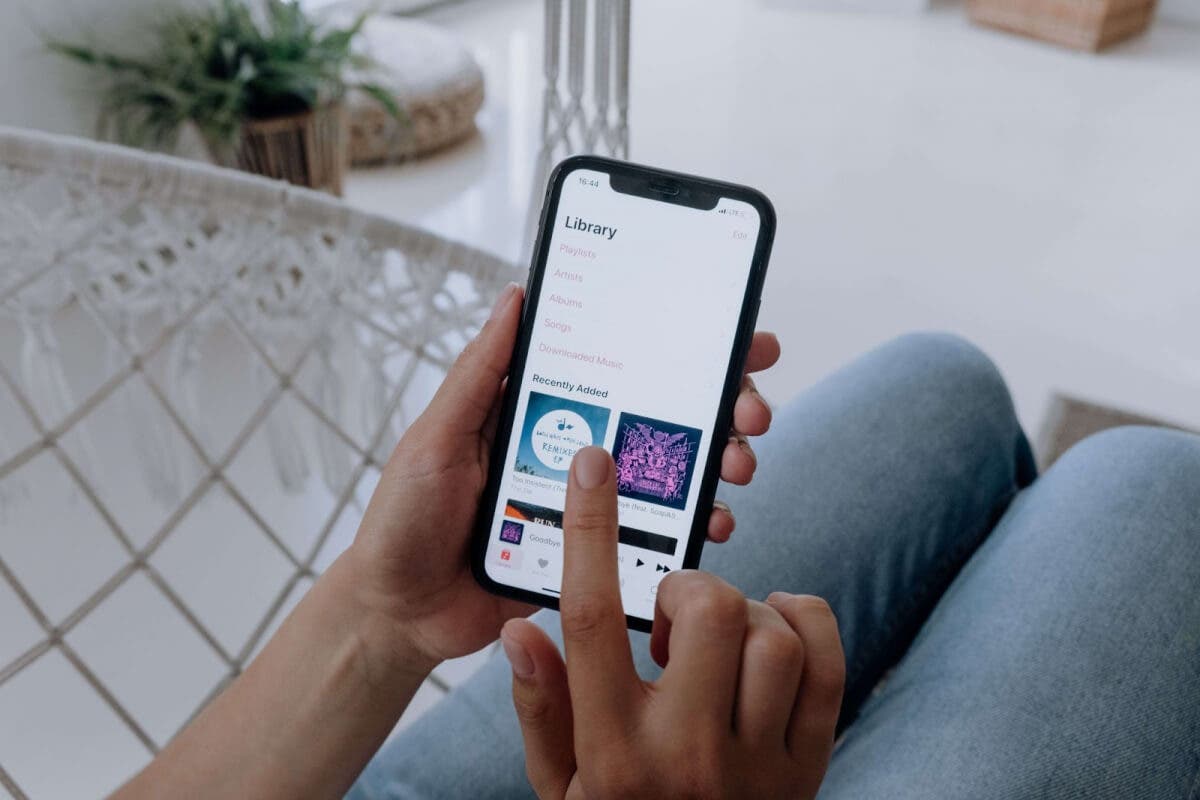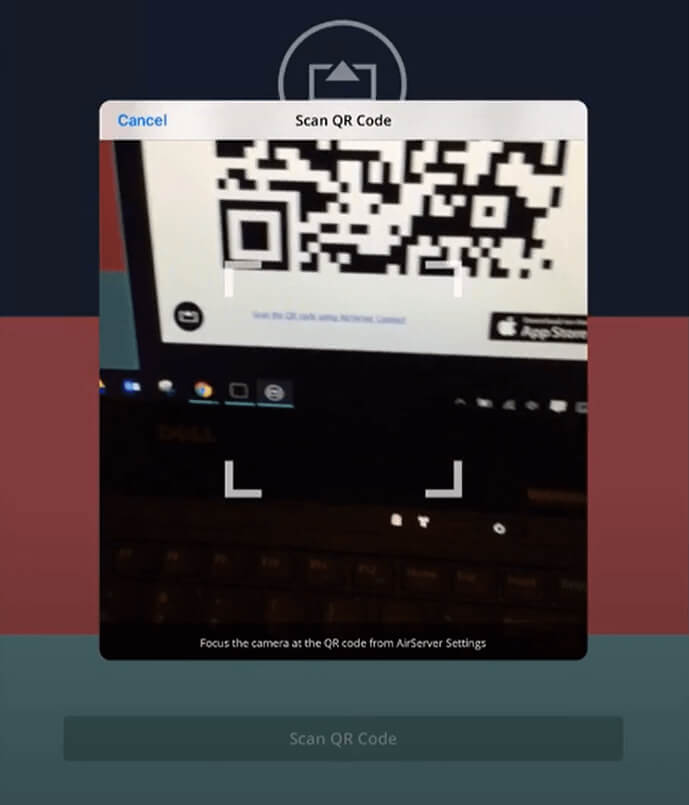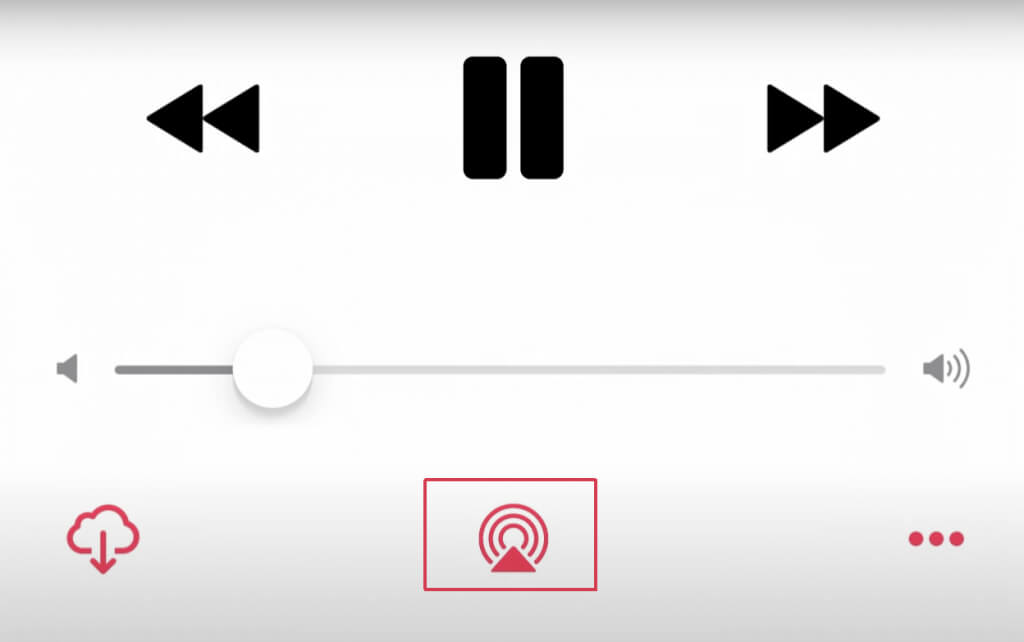Streaming music on your Xbox is a great way to enjoy your favorite tunes while gaming. Luckily, Xbox supports a variety of different music apps, including Spotify and Apple Music. We’ll show you how to use Apple Music on Xbox One and Xbox Series X/S.
Download the Apple Music App
The easiest way to use Apple Music on Xbox is to download the free app from the Microsoft Store. Of course, you’ll also need an Apple Music subscription to use the app. Here’s how to get Apple Music on your Xbox One or Xbox Series X/S:
- On your Xbox console, open the store app.
- Type Apple Music in the search bar.
- Select the Apple Music app. If you’re not already an Apple Music subscriber, you can select the Get Free option to enjoy a one-month free trial before subscribing.
- Launch the app from your console’s main interface, log in with your Apple Music account details, and you’re ready to start listening!
Listen to Apple Music on Xbox via the Web
If you don’t want to download the Apple Music app for whatever reason, you can listen to Apple Music on your Xbox via the web. It’s worth noting that your listening experience won’t be as reliable as listening via the app, and you can expect frequent stuttering and crashes if you’re listening via the web. Here’s how to listen to Apple Music on your Xbox console without downloading the app:
- Press the Xbox button on your controller.
- Go to My Games & Apps > See All.
- Select Apps.
- Open Microsoft Edge browser.
- Navigate to https://music.apple.com/us/browse.
- Select Sign In and sign in to Apple Music with your account credentials.
- You can now browse your library or the music catalog and play your track or album of choice.
Listen to Apple Music on Xbox via AirServer
We’ve covered the two easiest ways to use Apple Music on Xbox, but there is another way — by using screen mirroring software. AirServer lets you cast Apple Music from your iPhone or iPad to your Xbox One or Xbox Series X/S. The app isn’t free however and will set you back $19.99 from the Microsoft Store. First, you’ll need to set up AirServer on your Xbox One. Here’s how to do that:
- On your Xbox, go to the Store tab and search for AirServer Xbox Edition.
- Choose Free Trial to download the unrestricted version of the app for free. Later, you can pay to unlock the full version.
- Once it’s finished downloading, launch the app and press Right on the D-pad, then press A.
- You should see a QR code on the screen.
- Now, it’s time to set up AirServer on your iPhone or iPad.
How to Set Up AirServer on iPhone/iPad
Here’s how to set up AirServer on your iPhone or iPad:
- Launch the App Store on your device and download the AirServer Connect app.
- Launch the app and select Scan QR Code at the bottom of your screen.
- Confirm you allow camera access.
- Scan the QR code on your TV with your iPhone or iPad.
- That’s it! You should now be set up to cast Apple Music from your iPhone or iPad to your Xbox via AirServer.
How to Cast Apple Music to Xbox Console From iPhone/iPad
It’s easy to get started casting Apple Music to your Xbox One or Xbox Series X/S using AirServer. Here’s how:
- On your iPhone or iPad, launch Apple Music.
- Find the track or album you want to cast.
- At the bottom of the playback screen, tap the AirPlay icon.
- A window should pop up, and you can select your Xbox console from the list of available devices.
- You can control music playback using the background controls in the Guide menu.
These are the easiest ways to get started using Apple Music on Xbox. There are other options available, too such as using an app that removes DRM from Apple Music and allows you to download your tracks and albums to a USB drive and listen using Xbox’s built-in audio player.
However, that’s not the easiest way to listen to Apple Music on Xbox. If you’re looking for a quick way to get started with Apple Music on your console, we’d recommend downloading the official app from the Microsoft Store so you can enjoy your favorite tracks while you game. Before you go, why not check out our 10 fixes to try if Apple Music isn’t working?