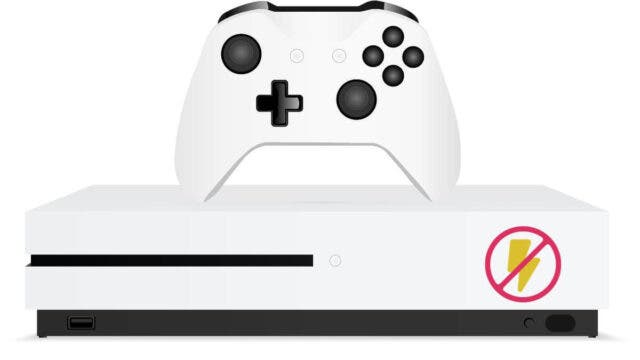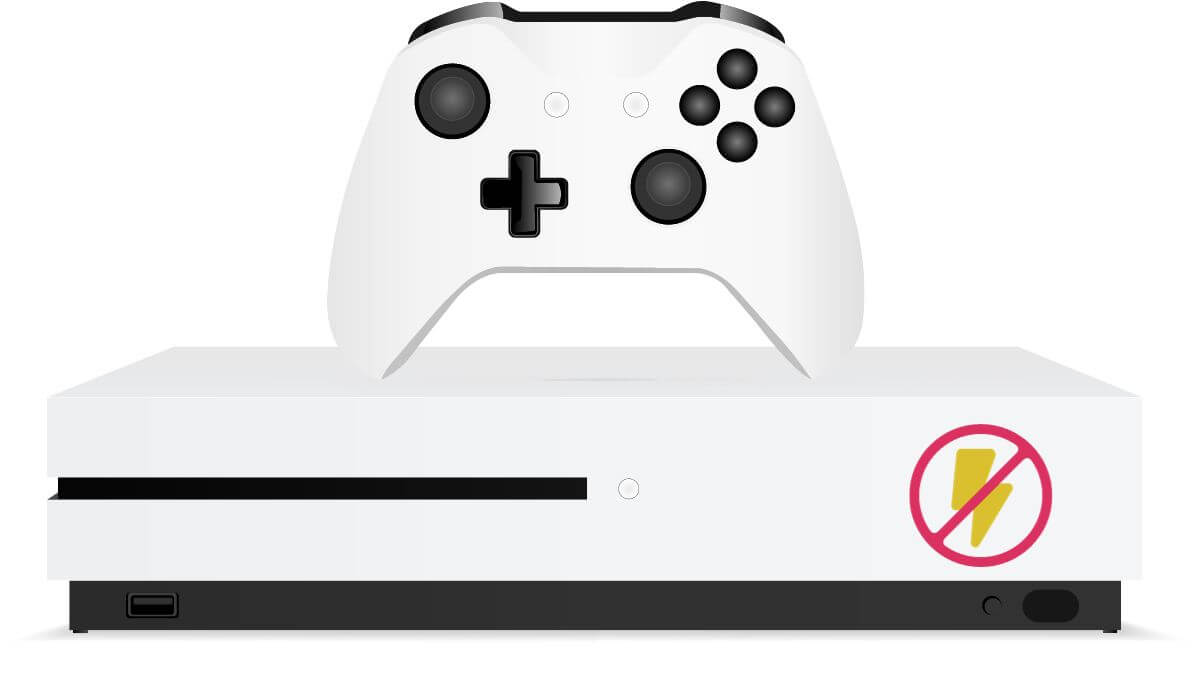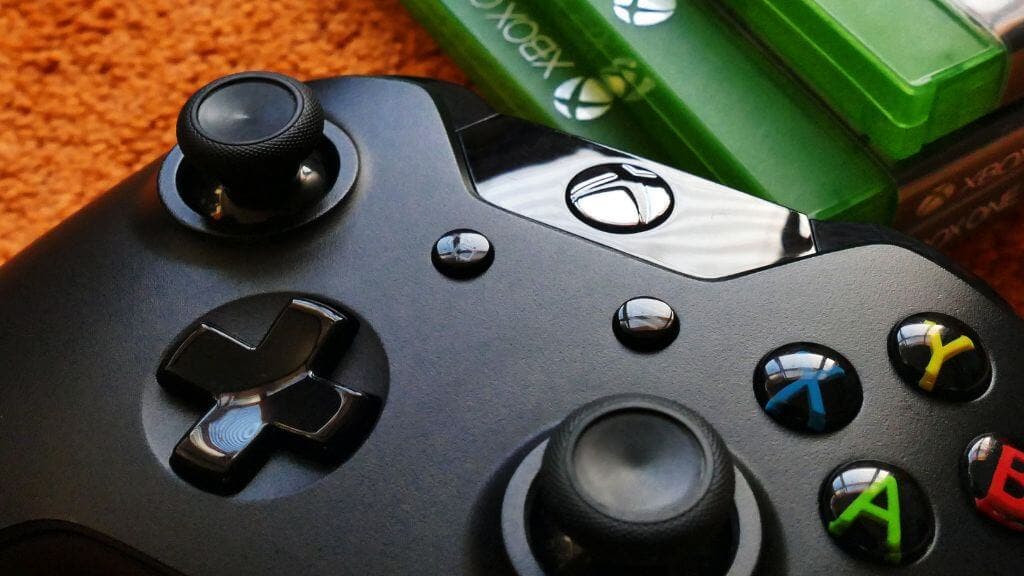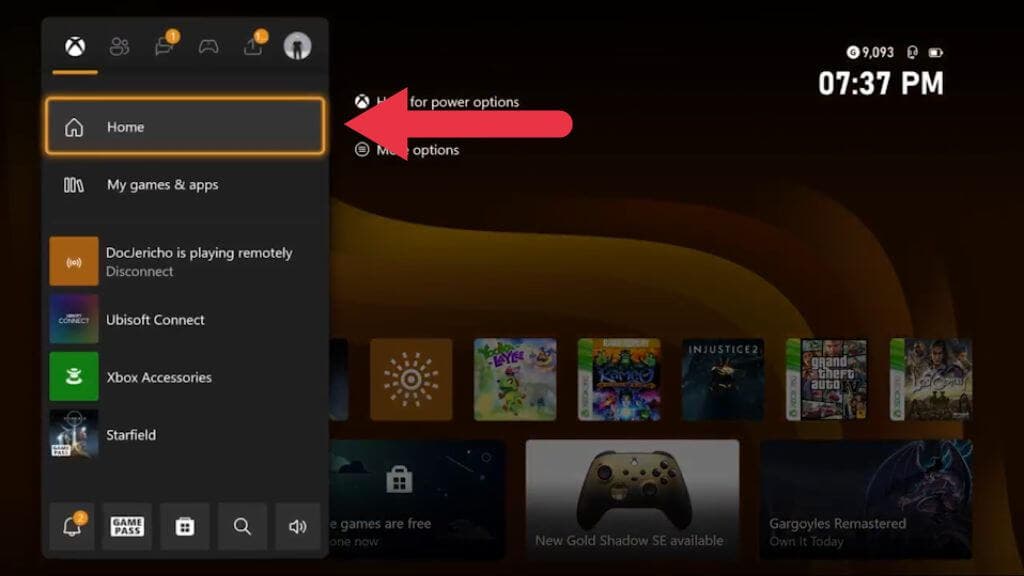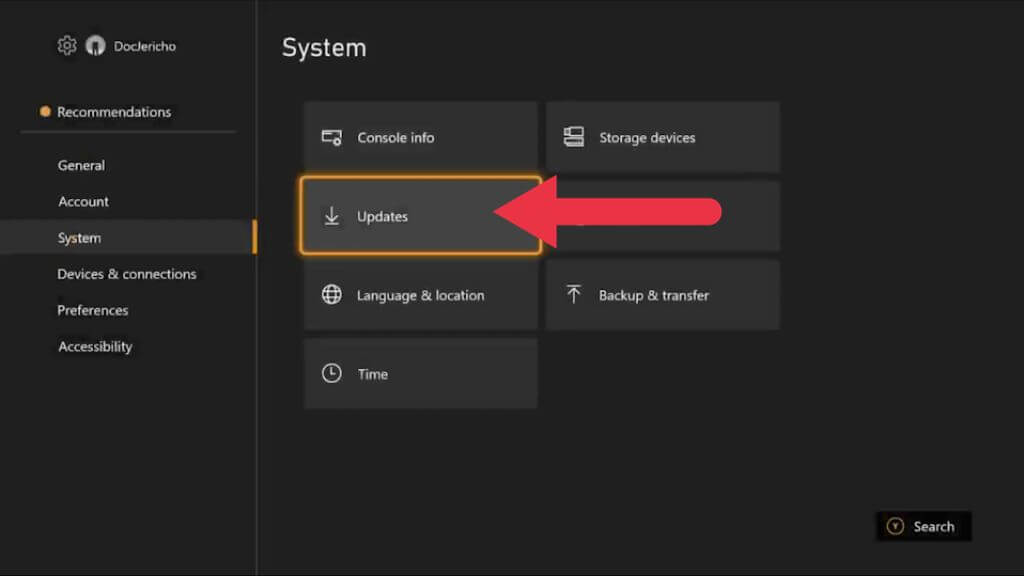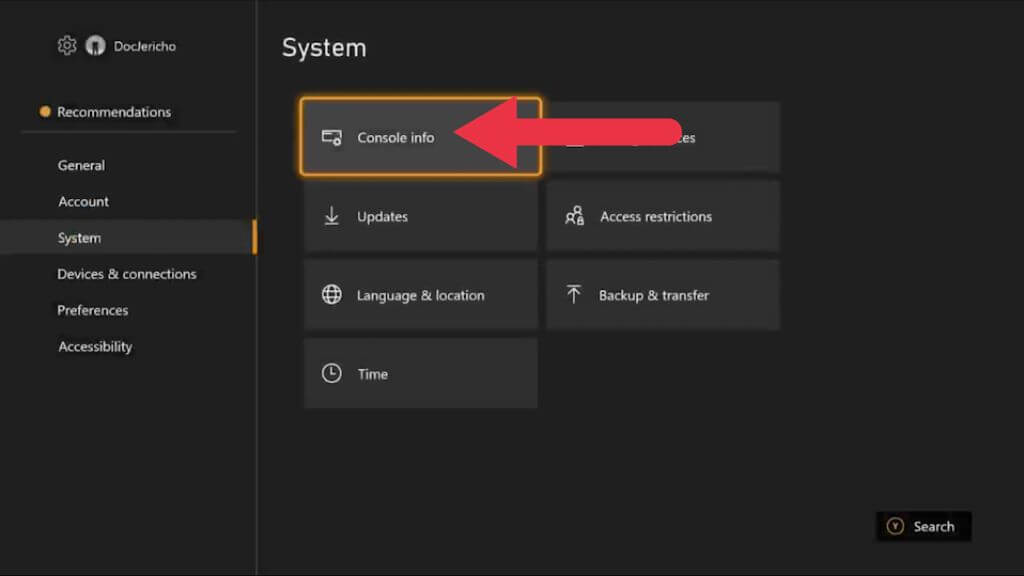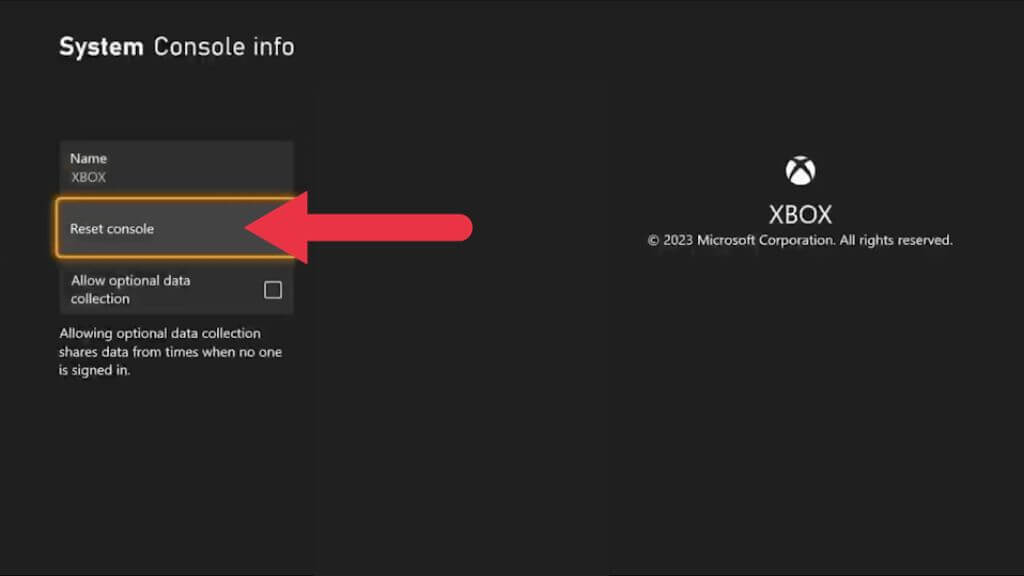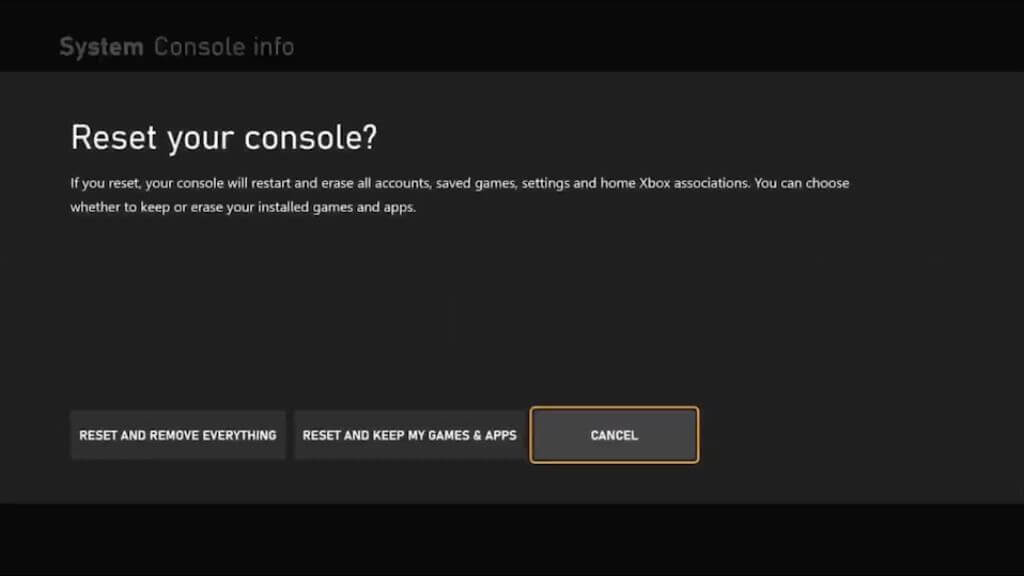Nothing ruins a gaming session faster than an Xbox console that decides to power off suddenly. Whether you’re using an Xbox Series X or the older Xbox One, Xbox 360, or even the original Xbox, sudden shutdowns are never a good sign.
While gamer forums are rife with quick fixes and anecdotes, let’s streamline your troubleshooting process with the most common fixes for this annoying issue.
1. Try a Different Game
While you may only think of PC gaming as having an issue with game crashes, in rare cases, some games can have serious bugs that trigger a shutdown or hard reset. So, one of the first things you should try is playing a different game to see if the problem persists.
Some games put far more pressure on the CPU and GPU than others, so playing a technically lightweight game might not be the best substitute. Pick a title with similar visual chops.
2. Test the Power Outlet
Before you start panicking, let’s rule out the most straightforward issue—a faulty wall outlet. Unplug your console’s power cord from the back and plug another device into the outlet to test it. If the other device doesn’t work, you’ve likely found the culprit. Switch to another wall outlet and try powering up your Xbox again.
3. Examine the Power Cord
The next step is to scrutinize your power cord. Wear and tear can lead to a faulty cord that fails to deliver consistent power to your console. Check the cord for any visible damages, such as fraying or exposed wires. It’s time to get a new cord if you notice anything off.
4. Check the Power Supply Unit
(Image Credit: Ponkor)
The external power supply unit has an LED indicator if you use an older Xbox model like the Xbox 360 or the original Xbox One. If the light is off or flashing, there’s a problem with the power supply. Replacing the unit can solve your problem, and it is readily available from retailers like Amazon.
If you’re using an Xbox One S or an Xbox Series X or S, the power supply is internal, and while you can buy a replacement and put it in yourself, the issue may be more complicated. Other components could be involved, so you’ll need a professional technician to take a look.
5. Ditch the Surge Protector Power Strip
We all want to protect our valuable electronics from power surges, but sometimes, a surge protector can do more harm than good. Specific models can interfere with the power supply, leading your Xbox to shut down unexpectedly.
Remove the surge protector from the equation by plugging your Xbox directly into a wall outlet to rule this out. If your console stops acting up, you know the surge protector was the issue.
Not all surge protectors are made equal. If you find that yours is causing problems, it may be worth investing in a different model that is proven to work well with gaming consoles.
6. Ensure Proper Ventilation to Prevent Overheating
Like any other high-performance gadget, your Xbox needs space to breathe. Poor ventilation can lead to overheating, a common cause of unexpected shutdowns. Make sure there’s ample space around your console and that the ventilation grates aren’t obstructed.
If your Xbox Series X is positioned horizontally, consider switching its orientation. Standing it vertically can improve airflow, reducing the risk of overheating. The same applies to any Xbox model designed for vertical and horizontal use.
Too much heat in the room itself can exacerbate overheating issues. Make sure that your gaming area is well-ventilated and cool. In some cases, adding a fan or turning on an air conditioner can make a difference.
7. Clean the Inside of Your Console
Over time, your Xbox can accumulate dust and pet hair and even become a cozy home for insects. Beyond being a horrifying discovery, this buildup can impede airflow, leading to overheating and unexpected shutdowns. If your console is out of warranty and you’re comfortable opening electronic gadgets, this step might help resolve the issue.
Ensure your console is entirely powered off and disconnected from the wall outlet. You’ll need a set of specialized screwdrivers to open the Xbox, as Microsoft uses unique screws to keep it sealed. Remove the outer casing carefully, following an online tutorial if needed to avoid damaging any components.
Once open, use compressed air to blow out dust and debris gently. A soft, anti-static brush can help remove stubborn dirt. If you discover an insect infestation, consulting professionals for a thorough cleaning might be a good idea. After cleaning, reassemble your console and power it up. Monitor for any changes in behavior, and hopefully, you’ll find your console running cooler and more reliably.
By taking the time to clean out your Xbox, you’re not just improving its performance—you’re also extending its lifespan. Remember, this is a last-resort measure for consoles out of warranty or those confident in their technical skills. Most people should get a professional to do the job.
8. Close Background Apps
Sometimes, the issue isn’t with the hardware but with the software. Background apps can hog your Xbox’s resources, leading to shutdowns or poor performance. To find out what’s running, navigate to the home screen and check the list of active apps.
Once you’ve identified which apps are running in the background, close any unnecessary ones. These could be streaming services, web browsers, or other non-essential applications you aren’t actively using. Highlight the app tile for a background app, press the Menu button, and select Quit.
After closing the apps, monitor your console for a while. If the random shutdowns stop, one of those background apps was likely the problem. Monitor your console for a few days to ensure the issue is resolved.
9. Perform Power Cycling
Power cycling your console can act like a ‘hard reset,’ resolving many common glitches and issues affecting startup. This action clears the cache and resets the internal power supply, often leading to a more stable gaming experience.
Hold down the Xbox button on your console for about 10 seconds to perform a power cycle. Wait for the console to power off completely. Wait a few more seconds before pressing the power button again to restart the console. You can also unplug the Xbox for a minute before turning it on again, just to be 100% sure.
.
Once the console restarts, use it as you usually would. If the power cycling succeeded, you should notice fewer unexpected shutdowns or other glitches that plagued your gaming sessions.
10. Update the Console
Software updates often come with bug fixes. Keeping your console updated ensures that you benefit from Microsoft’s latest solutions. In some cases, a pending update might be causing the issue in the first place.
Head to Profile & System from your home screen, select Settings, and then find the updates option.
Follow the on-screen instructions to update your console. Make sure your console is connected to the internet during this process.
After updating, keep an eye on how your console behaves. If the shutdowns stop, an outdated software version is likely your culprit.
11. Factory Reset Your Console
If all else fails, a factory reset can be your last resort. Be warned: this will erase all your data, so back up your game saves and other important information.
Navigate to Profile & System, then select Settings, followed by Console Info.
Here, you’ll find the option to initiate a factory reset.
Follow the on-screen instructions carefully.
A factory reset often resolves any deep-seated software issues. However, you’ll need to reinstall all your games and apps, so this should be your last-ditch effort.
12. Check for Hardware Issues
If your console provides error codes during startup or before shutting down, jot them down. These codes can offer valuable insights into what’s causing the shutdowns.
Armed with the error codes, do some research. Microsoft’s official troubleshooting site or Xbox-focused forums can provide solutions tailored to the specific error you’re encountering.
If error codes indicate a hardware failure and you’re uncomfortable opening your Xbox, it might be best to consult a technician. If your console is still under warranty, reach out to Xbox Support for a potential free fix or replacement.
13. Contact Xbox Support
If you’ve exhausted all other options and the issue persists, it’s time to contact Xbox Support. This is particularly essential if your console is still under warranty, as attempting to fix it yourself could void it.
You can reach out to Xbox Support through Microsoft’s official website. They offer chat support, email options, and even phone consultations.
Before contacting support, have your console’s serial number and a list of troubleshooting steps you’ve already tried. This will expedite the support process and get you back to gaming.