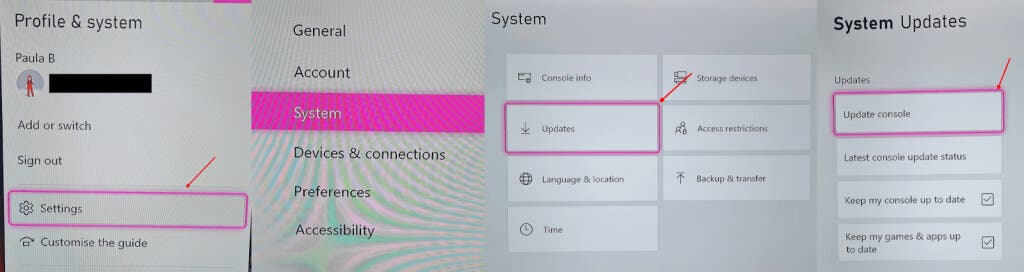If your Xbox switches itself off mid-game and won’t come back on, or if you can’t get it to turn on by pressing the Xbox power button, it can be a worrying time. Don’t worry, though — the Xbox One power button not working, and the Xbox Series X/S power button problems are pretty common. So before you throw your beloved console in the bin, check out our seven fixes to try.
The first thing to do is figure out what’s causing your “Xbox One power button not working” issue. That may sound easier said than done, but by moving through each of these fixes, you can figure out what’s causing the problem and hopefully resolve it.
1. Try the Controller
It might sound obvious, but perhaps the power button on your Xbox is broken. This might have been caused by a fault, dropping the console, or just wear and tear. If you can still turn on your Xbox by pressing the Xbox button on your controller, at least you know your console isn’t broken.
You might want to reach out to Xbox to see about a repair for your console’s power button. With that said, many gamers never or rarely use the power button and rely on their charger to turn their console on and off, so if that works for you, great!
2. Update Your Xbox
If you can turn your Xbox on using the controller, but the console’s power button still isn’t working, updating your software could help fix the problem. Though your Xbox should download and install updates automatically, you can manually check for the latest updates, and here’s how to do that:
- Power your console on using the controller and log into your account.
- Press the Xbox button on the controller.
- Select Profile & system > Settings.
- Choose System > Updates > Update Console.
- If there are any updates to download and install, your console will now do that.
- Your console will normally restart after it’s finished updating, but if this doesn’t happen automatically, don’t forget to restart it to apply the updates.
3. Perform a Factory Reset
Your Xbox One power button not working problem might result from conflicts or issues with software — for example, an app or game you’ve recently installed. To resolve this, you can factory reset your Xbox One or Xbox Series X. Note that doing so will fully erase everything on your console, restoring it to its original state. However, you get to reset and remove everything or reset and keep your games and apps.
4. Cool it Down
If your console powers off in the middle of a gaming session and pressing the power button does nothing to revive it, it could be a case of your Xbox overheating. The Xbox’s ventilation system is designed to keep it cool, but if you’re obstructing the vents with games, controllers, or other items — or if they’re extremely dusty — the result could be hot air buildup that causes your console to shut down to prevent damage to its internal components. Here’s what you should do if that happens.
- Ensure your console is in a place with plenty of ventilation.
- Remove anything obstructing the vents, and leave it to cool down for a bit.
- Press the Xbox power button once your console has cooled down to see if it starts up.
5. Check the Power Supply
If pressing your Xbox power button elicits no response, it could indicate that your console’s power supply is the culprit. Here’s what to do if you suspect this is the case:
- Check the back of your console to ensure the power cable is firmly inserted, then check the other end to ensure it’s connected to an AC wall outlet.
- Also, check that there’s no damage to your cables — bent pins or a damaged cable could be causing your Xbox to be unresponsive.
- Check the outlet by unplugging your console and plugging in a different electrical device (something you know is working) to ensure there are no issues with the outlet. You could also use a digital multimeter to check this if you have one.
6. Reset your Xbox’s Power Supply
If your external power supply seems fine, the console’s internal power supply could be causing the issue. Here’s how to reset your Xbox’s power supply:
- Turn the power off at the mains and unplug the console.
- Disconnect the console’s power cable from the rear of your Xbox and wait for ten seconds.
- Reconnect the power supply to the wall, then connect the console to the power supply.
- Press the Xbox power button on the front of the console.
- Hopefully, your Xbox will turn on.
Note: Some Xbox owners have reported that leaving the console switched off and disconnected for an extended period resolved their issues. If disconnecting your Xbox for ten seconds doesn’t fix the problem, this is worth trying.
7. Contact Xbox Support
If none of the above fixes work for you, it’s time to get help. You can contact Xbox support for advice or arrange a repair for your console. If you’ve only had your console for a few days or weeks, you might want to contact the retailer you purchased it from, as they may offer you a replacement console.
Before you go, check out our fixes to try if your Xbox One turns on by itself.