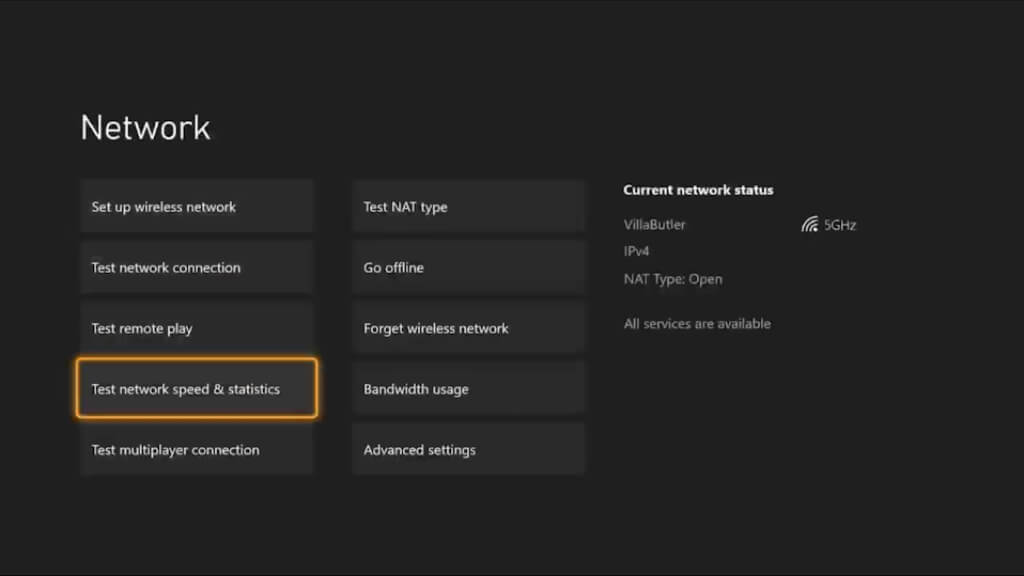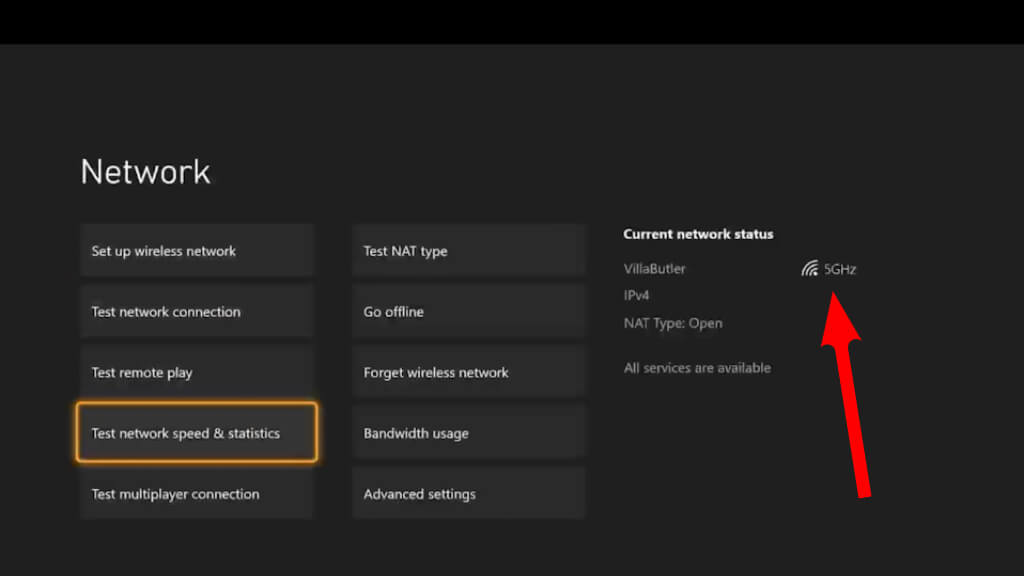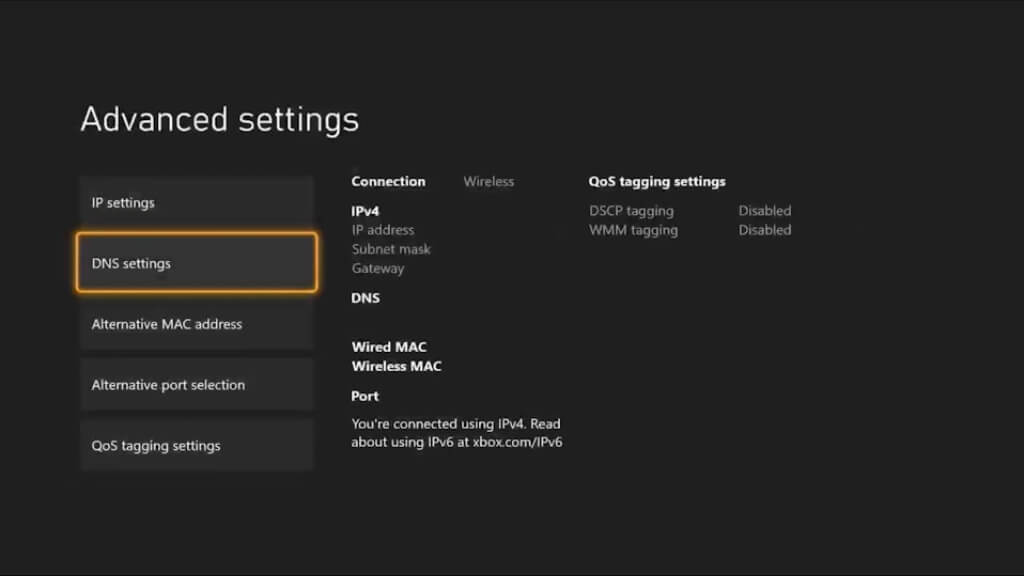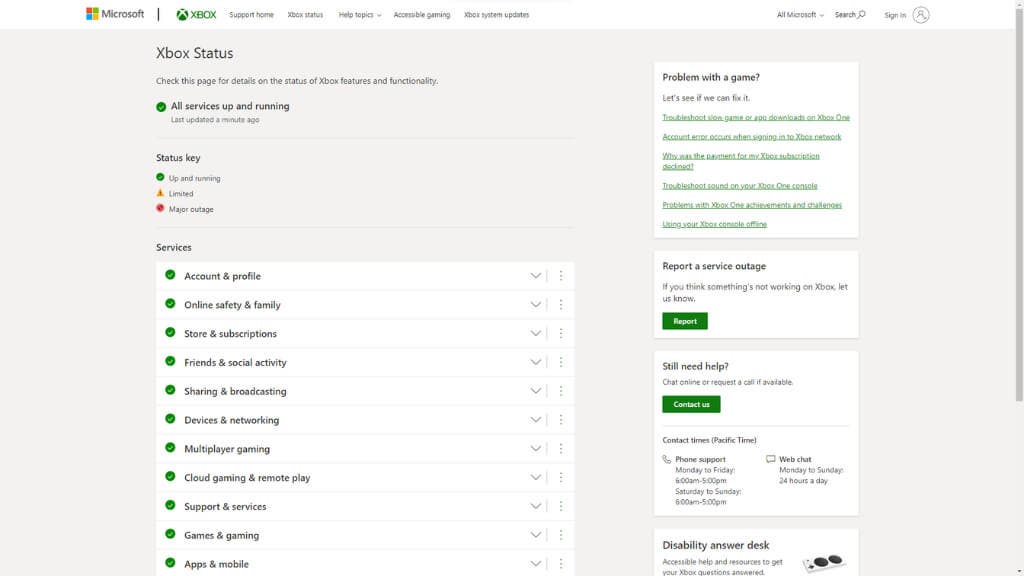You’ve got your snacks, headset, and friends all online for an epic gaming night. You hit the Xbox button to jump into multiplayer bliss, only to discover that your Xbox won’t connect to Wi-Fi. Now what?
Whether you own an Xbox One or the Xbox Series X, connectivity issues can grind your gaming plans to a halt. But why do these problems occur in the first place? Often, a mix of software glitches, hardware limitations, and external interferences disrupt your gaming. We’ve got you covered with a few common ways to troubleshoot and fix this annoying snag.
The Xbox Generation Gap: How Wi-Fi Issues Might Differ
If you’ve ever been lucky enough to own different generations of Xbox consoles, they all behave differently regarding Wi-Fi connectivity. The Xbox Series X and Xbox One are considerably different beasts in hardware and software. This means that what might be a frequent issue on an older Xbox One could be a non-issue on the latest Series X, and vice versa.
For instance, older Xbox One models may not fully support the latest Wi-Fi protocols like Wi-Fi 6, making them more susceptible to slow download speeds or dropped connections. Of course, the Xbox Series consoles available as of this writing only offer Wi-Fi 5, but Xbox One consoles only have Wi-Fi 4 onboard, so the gap to modern routers is considerable.
On the flip side, with its newer hardware, the Xbox Series X is designed to handle these more advanced protocols better but might have features that could clash with older routers or modems. Whether you have compatibility problems like these is likely very router-specific, but when you next upgrade your router, keep this in mind.
Another point to consider is software updates. While Microsoft does an excellent job of rolling out updates to keep all Xbox models performing at their best, specific older models might still need to receive the latest networking features. This generational update gap can lead to unique Wi-Fi connectivity issues specific to older models.
Then again, because the Xbox Series X is newer, standard troubleshooting techniques and support information might be less abundant than for the Xbox One. Gamers have had years to figure out all the quirks of the Xbox One, so solutions to its Wi-Fi issues are often well-documented and easy to find.
So, when you’re wrestling with Wi-Fi issues, remember that your troubleshooting approach should be tailored to your Xbox console’s specific model and generation.
1. Check Your Internet Connection
First things first: if there are problems with your Wi-Fi network, nothing connected to it will work properly. Use other devices like your phone or computer to verify that your internet connection is stable.
It’s easy to blame the Xbox for your issues, but often, the fault lies with a dodgy internet connection. If other gadgets can’t connect, it’s time to chat with your Internet Service Provider (ISP). Your ISP is responsible for ensuring that you have a stable and active internet connection. If there’s a problem on their end, no amount of Xbox troubleshooting will resolve it.
A good place to start would be one of our general internet and network troubleshooting guides.
2. Power Cycle Modem and Router
A quick power cycle works wonders for various network issues. Unplug the power cable from both your modem and wireless router, assuming that they are separate devices. Many people have modem-router combo units, in which case you obviously only have one device to power cycle.
Wait about 10 seconds, and then plug them back in. Wait for the router to reboot and the lights to stabilize. Power cycling wipes the slate clean for your modem and router, clearing any bugs or hang-ups affecting your network settings.
3. Restart Your Xbox Console
Sometimes, a simple restart can clear any Wi-Fi connectivity hitches. After ensuring your game is saved, press the power button on your Xbox and wait for it to turn off. Disconnect the power cable, wait 10 seconds, reconnect everything, and turn the console back on.
You’d be surprised how many issues a simple restart can solve. It clears the system cache, refreshes the network settings, and can often instantly resolve connectivity issues. If you find that you have to do this often, there may be a deeper issue with your Xbox, its settings, or your router, but in most cases, these issues are few and far between.
4. Test Network Connection
Navigate to Profile & System > Settings > General > Network settings and run Test network connection and Test network speed & statistics.
This will identify if you have any glaring issues that need immediate attention. The built-in network test scans for common problems and can often pinpoint what’s causing your connectivity issues, giving you a targeted starting point for troubleshooting. The speed test will show whether your connection is performing the way you expect it to.
5. Use an Ethernet Cable for a Wired Connection
Wireless connections are convenient but also susceptible to various issues, like interference from microwaves or weak wireless signals. Try connecting your Xbox directly to your Wi-Fi router using an Ethernet cable.
If this solves your connectivity issues, stick with a wired connection for a more stable gaming experience. Ethernet cables provide a direct data pipeline to your console, minimizing the risks of signal interference and packet loss.
You may also want to consider using PowerLine Ethernet, which uses your home’s copper wiring to send Ethernet data. This is much more convenient than laying long Ethernet cables, assuming your home’s electrical wiring is up to it.
6. Check Signal Strength
While in the Network settings, check your wireless network’s signal strength. Try moving your Xbox console closer to your wireless router if it’s weak.
Yes, even a few feet can make a difference. Poor signal strength is a common culprit in Wi-Fi connectivity issues. Walls, furniture, and other electronic devices can interfere with your wireless signal.
If you’re not having much luck, be sure to check out our guide on how to boost Wi-Fi signal strength.
7. Update Router Firmware
Router firmware often receives updates that improve performance and security. Check the manufacturer’s website to see if your Wi-Fi router needs an update.
Manufacturers constantly patch vulnerabilities and enhance the functionality of their routers through firmware updates. You could resolve a whole host of issues by keeping your router updated and it’s a good habit to have. In some cases, you may even have the option of installing advanced firmware such as OpenWRT and DD-WRT.
8. Double-Check Wi-Fi Password and SSID
Ensure you connect to the correct SSID and enter the Wi-Fi password correctly. A small typo can result in connection failure. This simple oversight often leads to wasted time troubleshooting other things when it was just a bad password all along.
9. MAC Filtering and Port Forwarding
Some routers have MAC filtering enabled, which can create issues. Check whether your Xbox console’s MAC address is allowed in your router settings. Head over to our article on how to whitelist specific devices on your home network.
Port forwarding may also be necessary for certain multiplayer games. MAC filtering and port forwarding serve as layers of security on your network, but they can also be barriers to a smooth gaming experience if not configured correctly.
10. Manually Configure DNS and MAC Settings
If you’re still experiencing issues, head to Advanced settings under Network settings on your Xbox.
Here, you can manually configure the DNS settings and alternate MAC address. Customizing these settings can sometimes bypass network restrictions or issues that automatic configurations can’t resolve.
11. Check for Wider Xbox Live Service Issues
Sometimes the problem isn’t you, it’s them. Check Microsoft’s Xbox Live status page to ensure there aren’t any widespread issues affecting multiplayer and other Xbox Live services. The problems might be out of your hands if Xbox Live is down, which happens more often than we’d like to admit!
12. Interference From Other Devices
Did you know other electronic devices and apps can interfere with your Wi-Fi signal? Ensure your Xbox isn’t too close to appliances like microwaves, and use apps on your phone to analyze signal interference. Signal interference can disrupt Wi-Fi connectivity even if your hardware is working perfectly, so eliminating these external factors is always a good idea.
13. Contact Xbox Support and Your ISP
If you’ve exhausted all these options, it may be time to consult the professionals. Contact Xbox Support for console-specific queries and your ISP for network issues. Sometimes, it takes a specialized eye to spot the complexities of networking and hardware issues the average user might overlook.